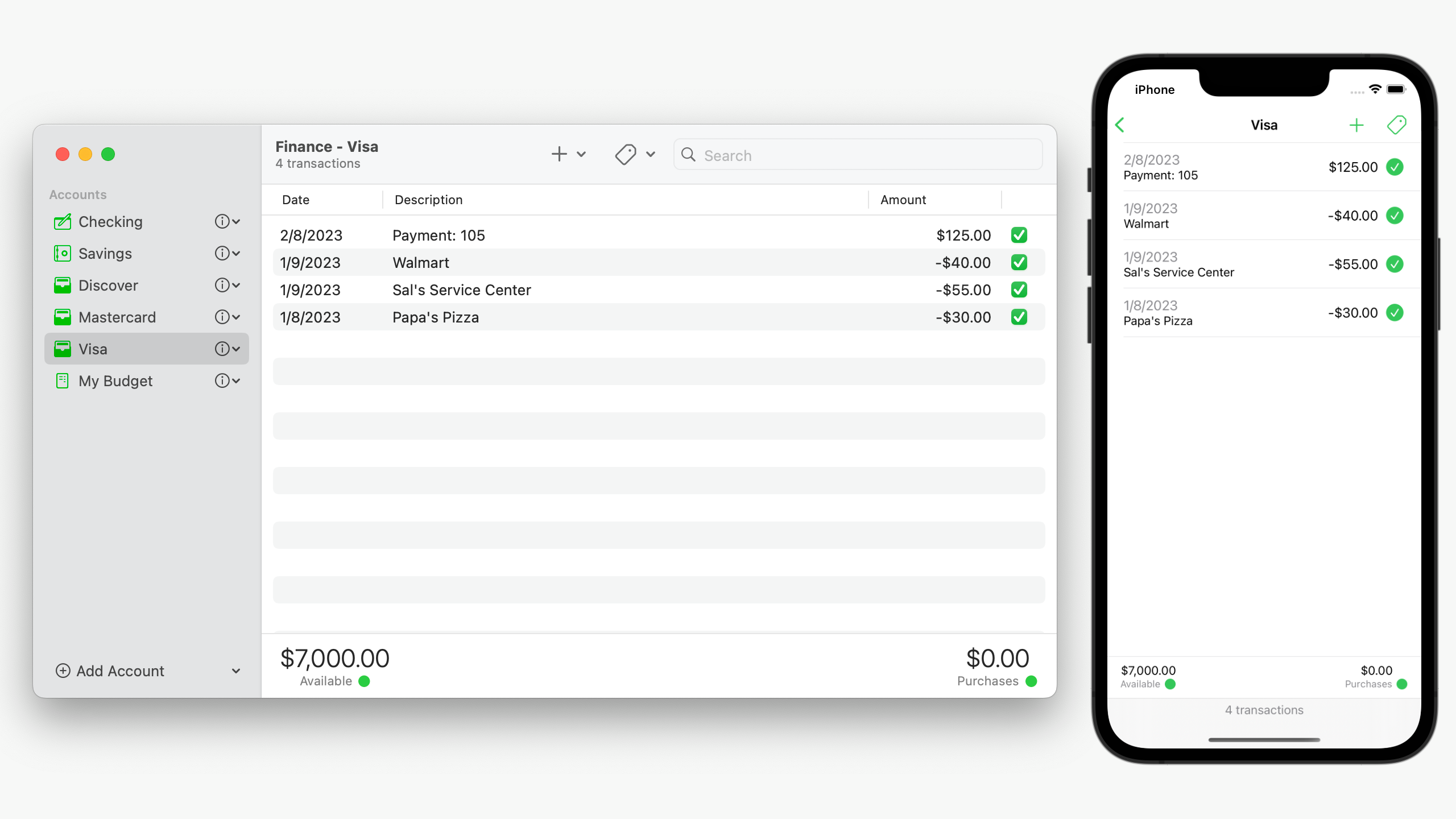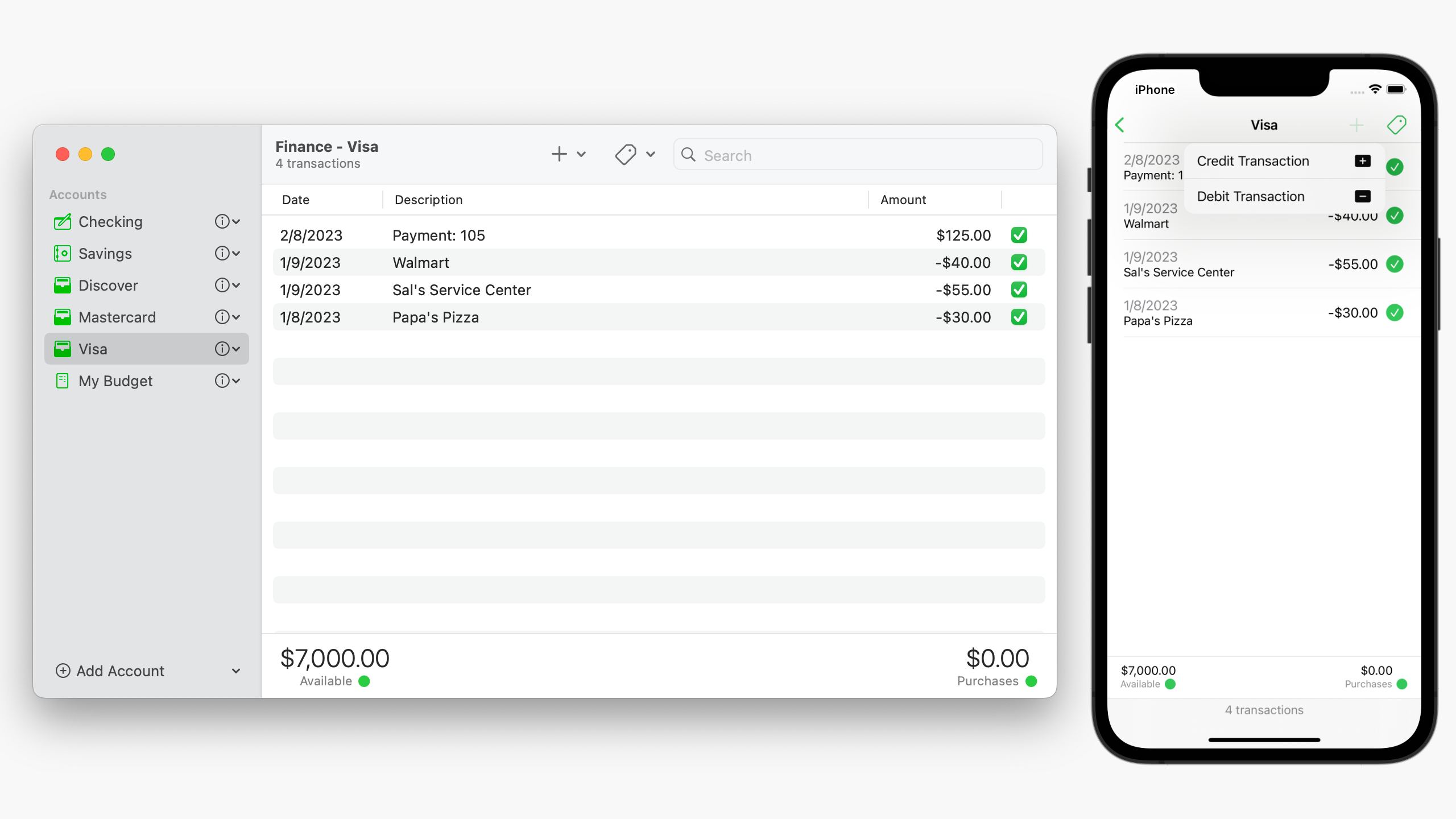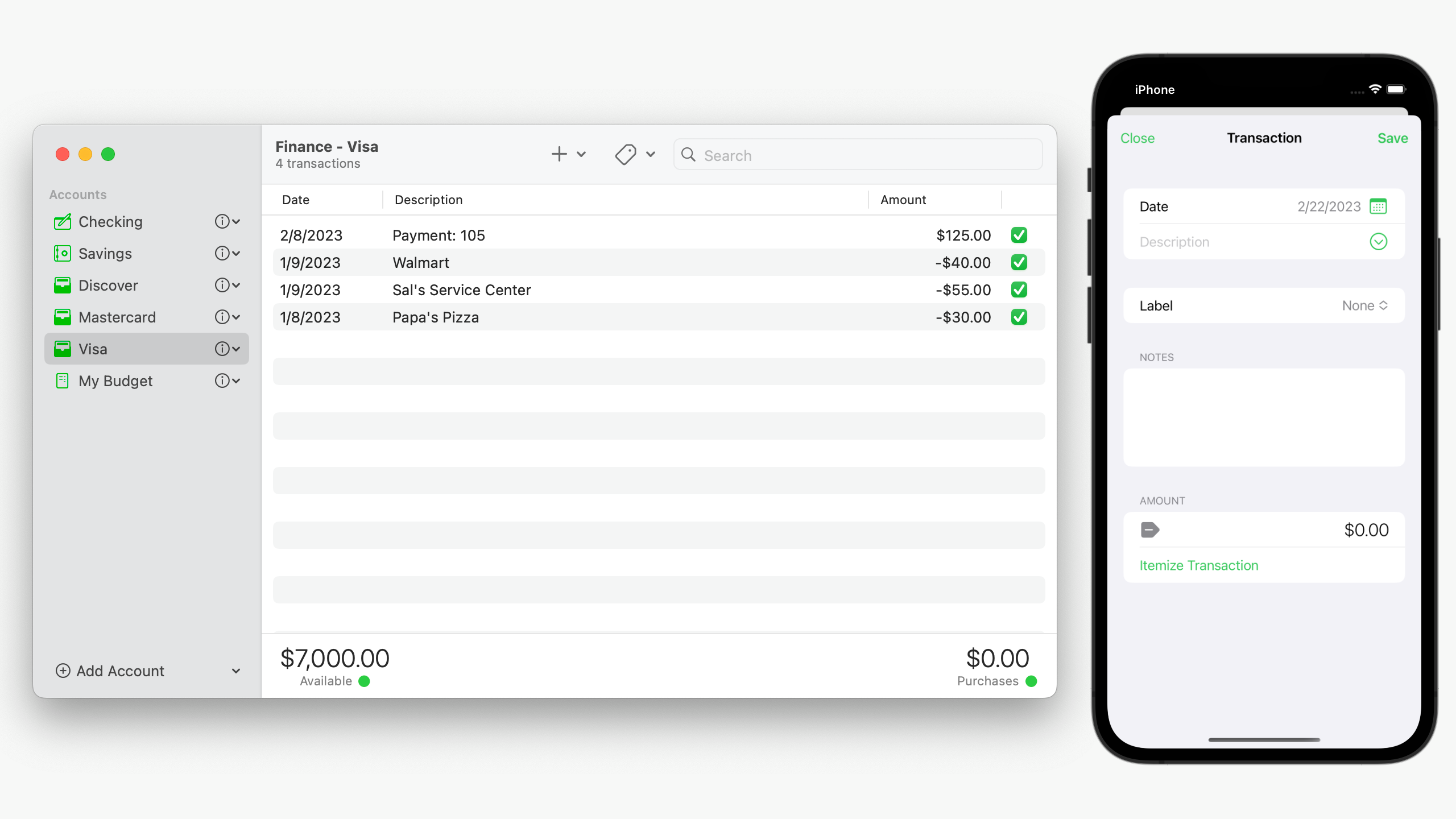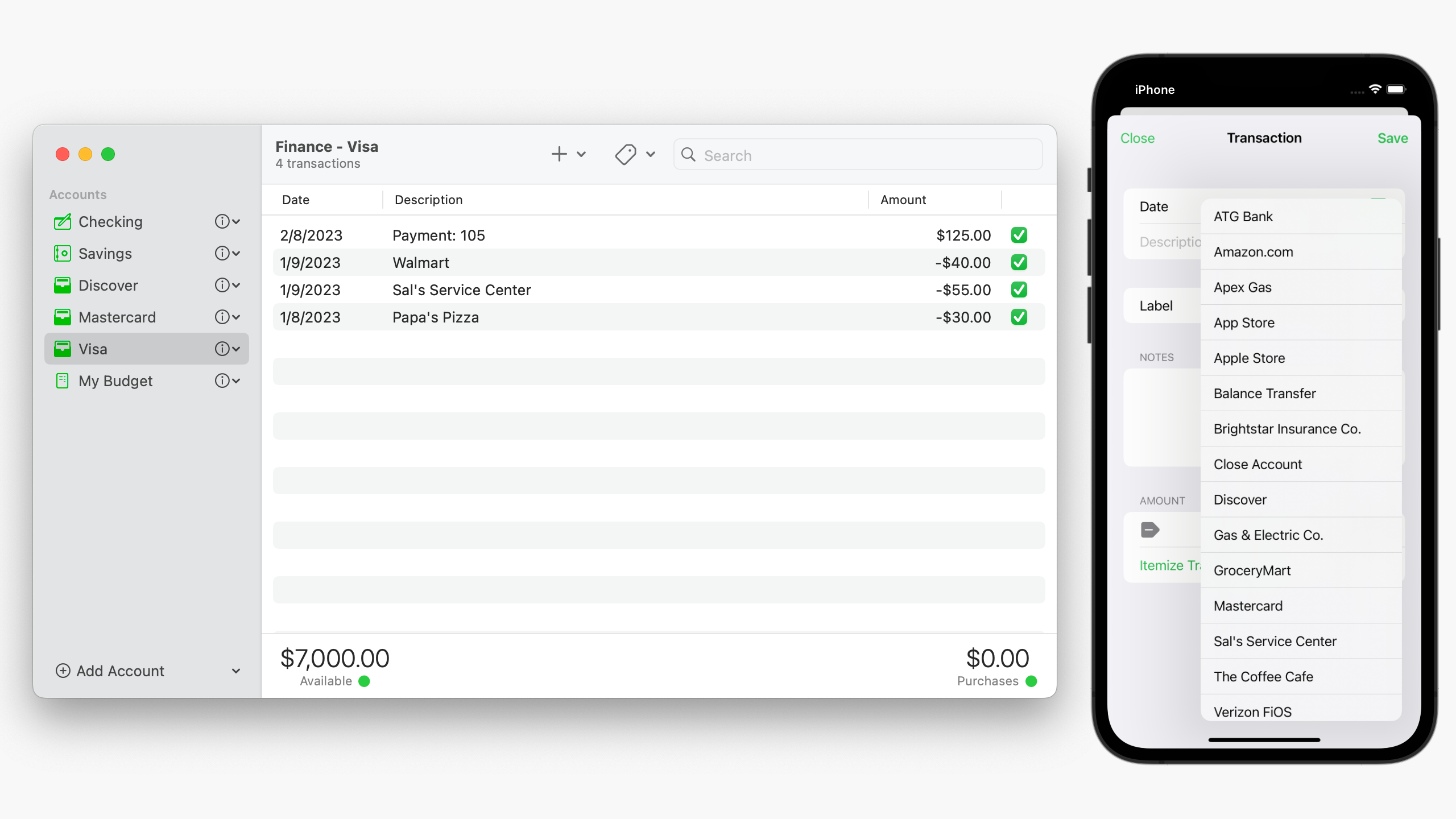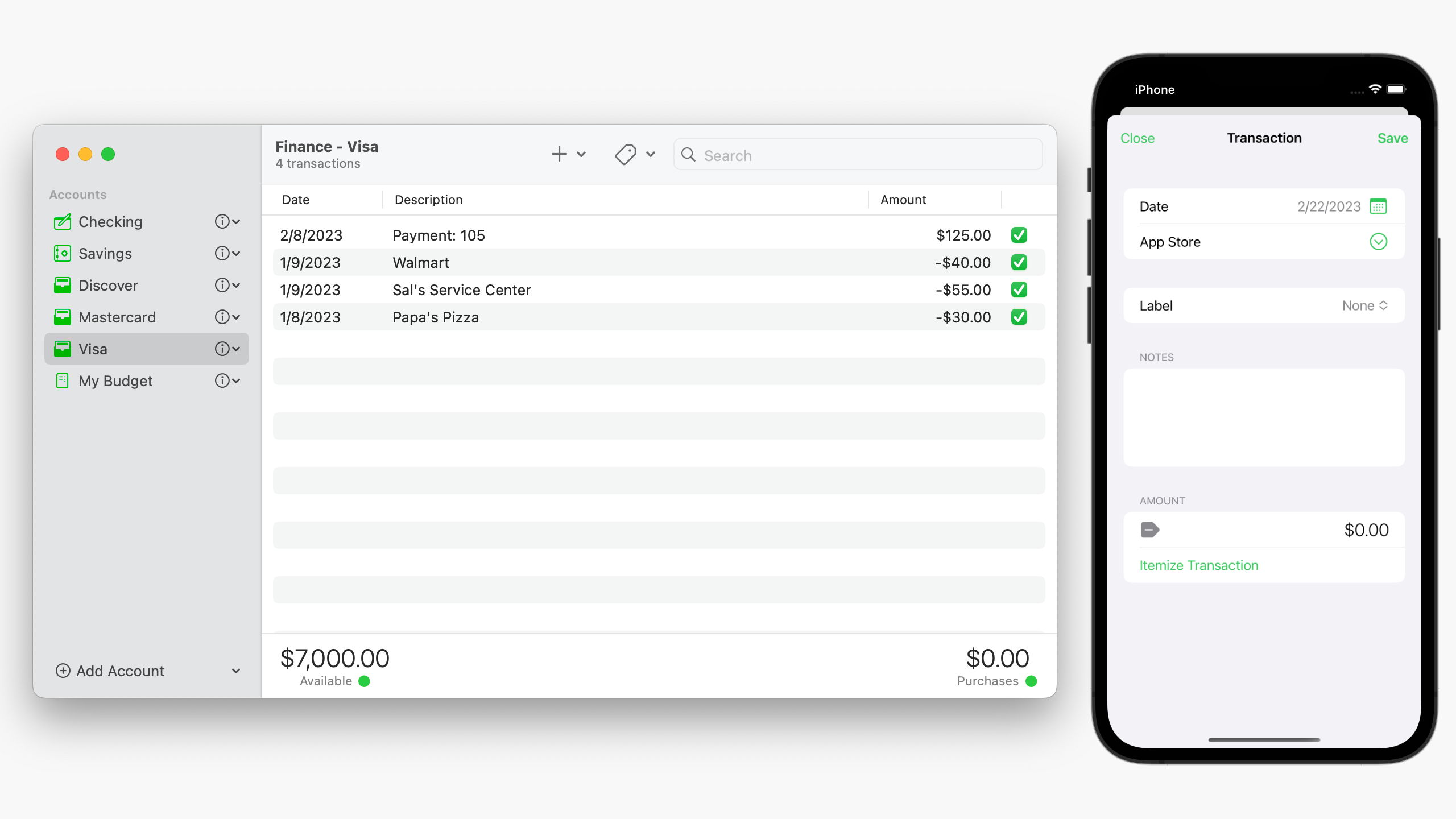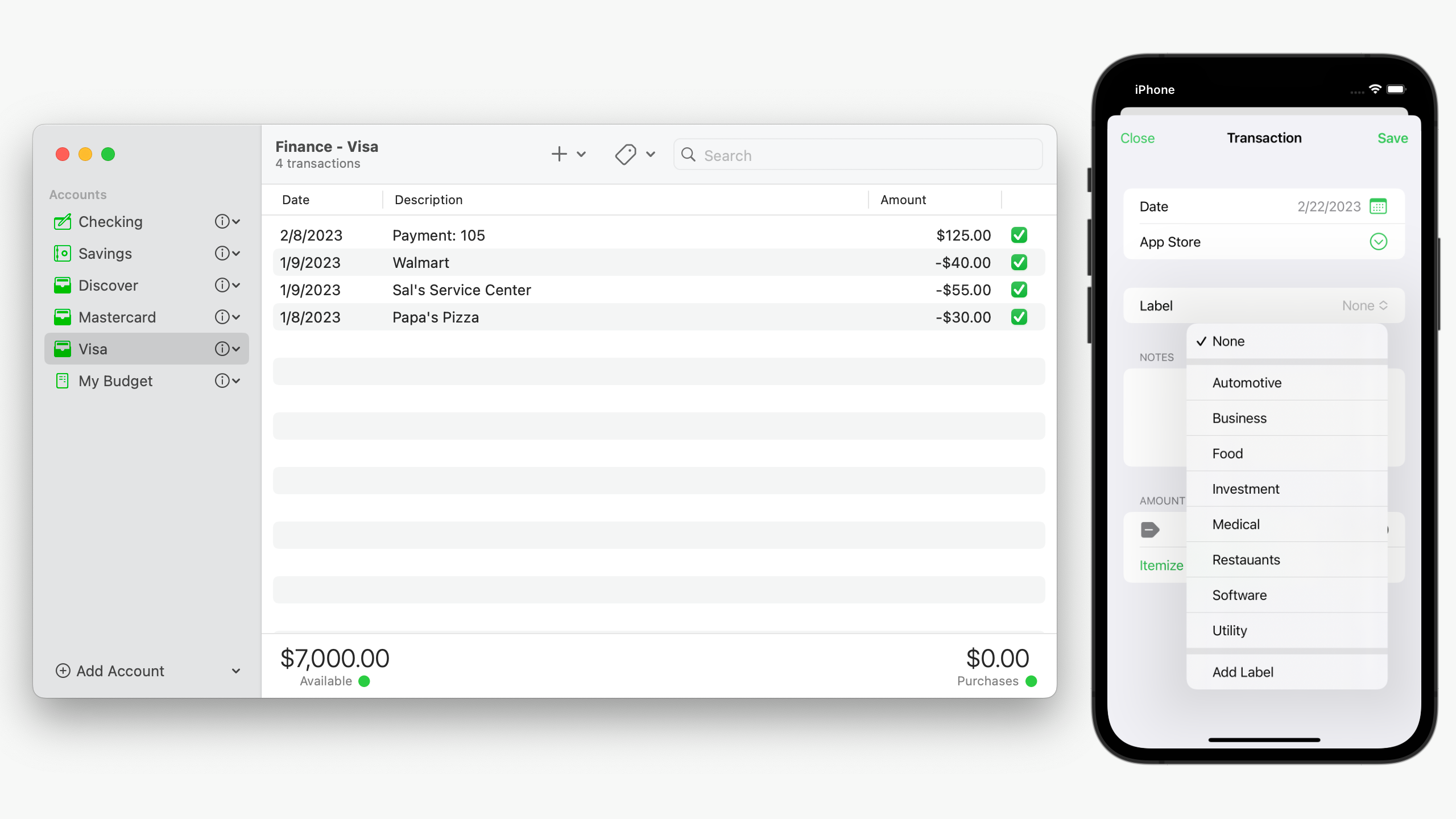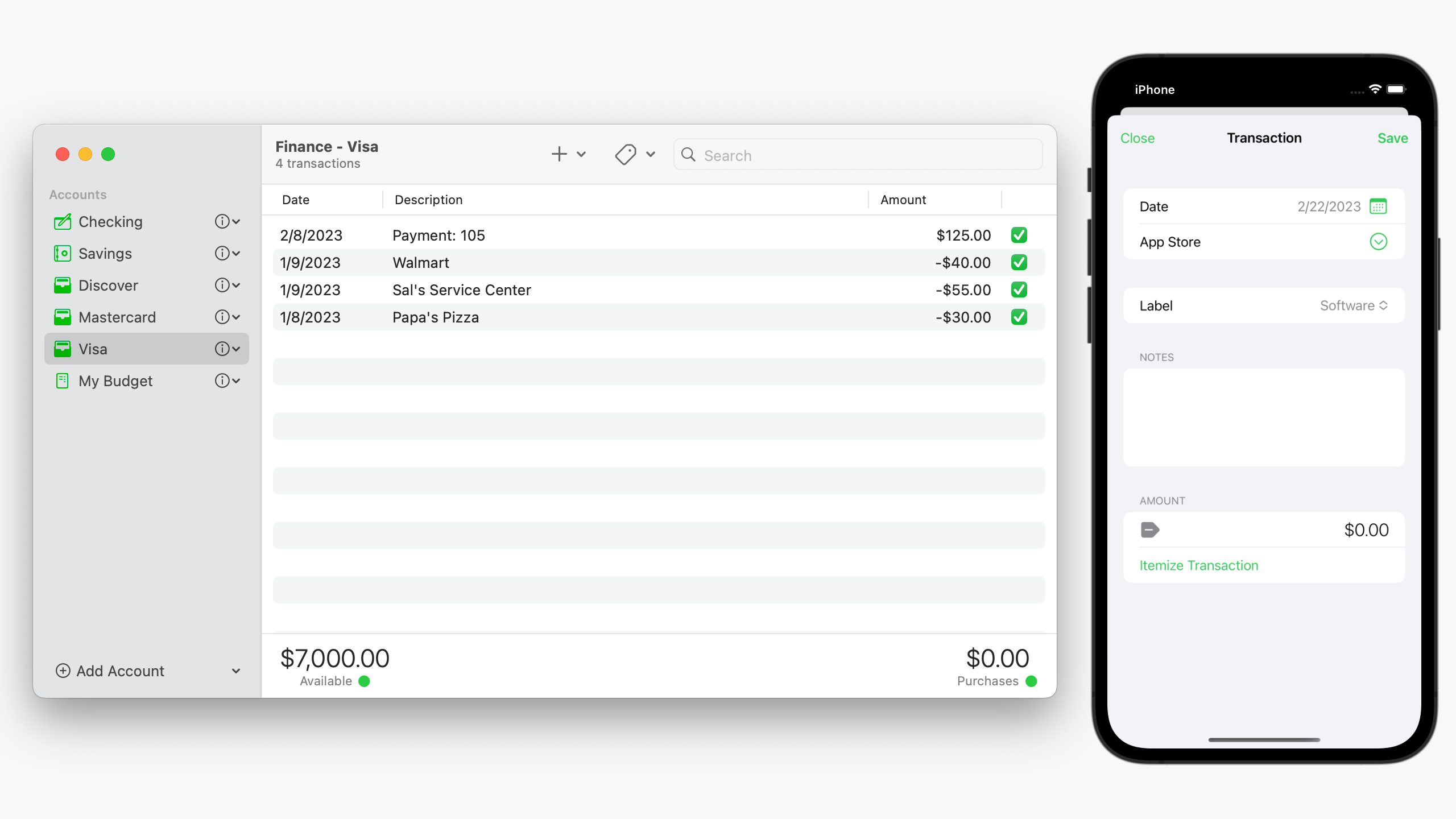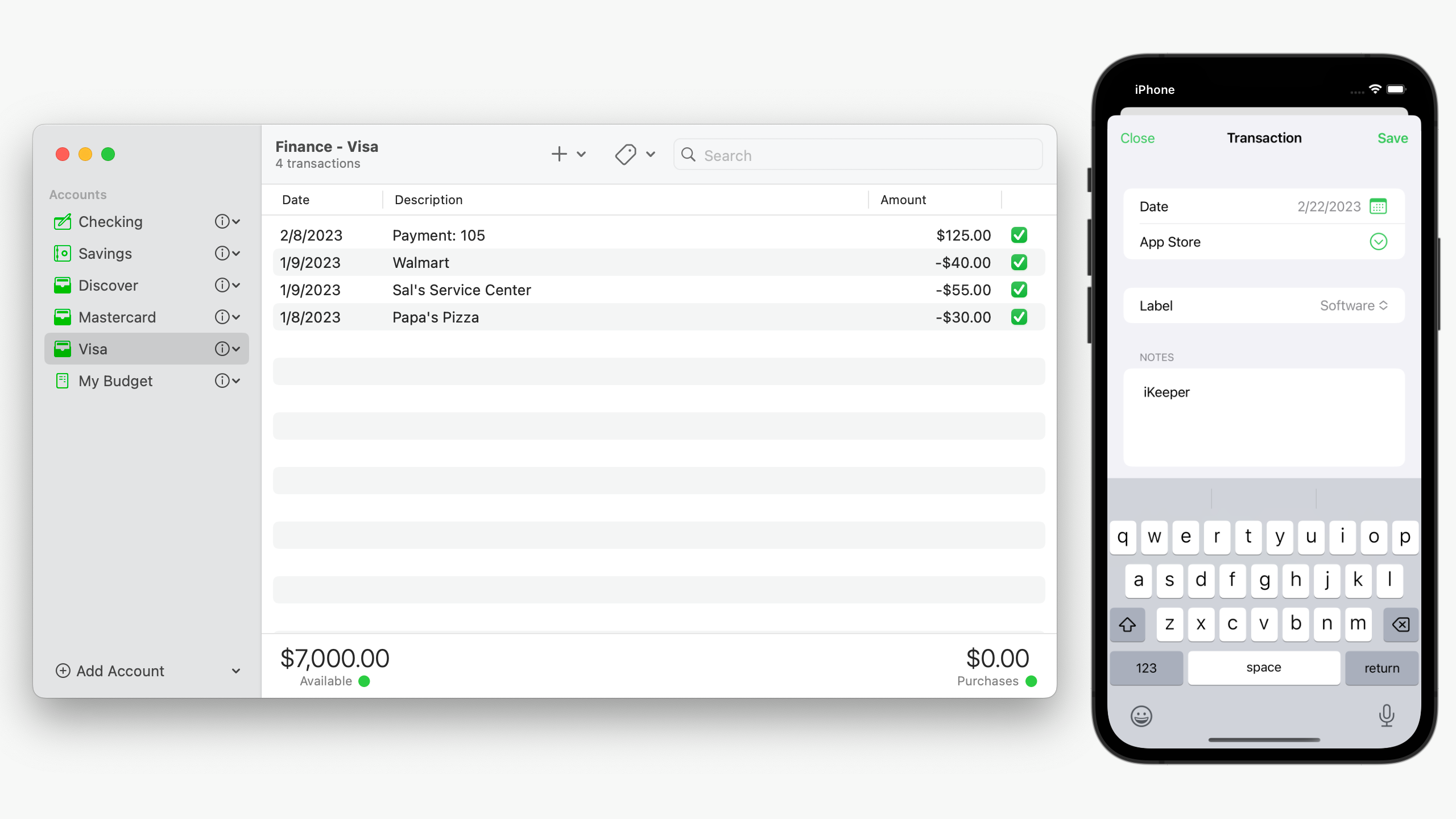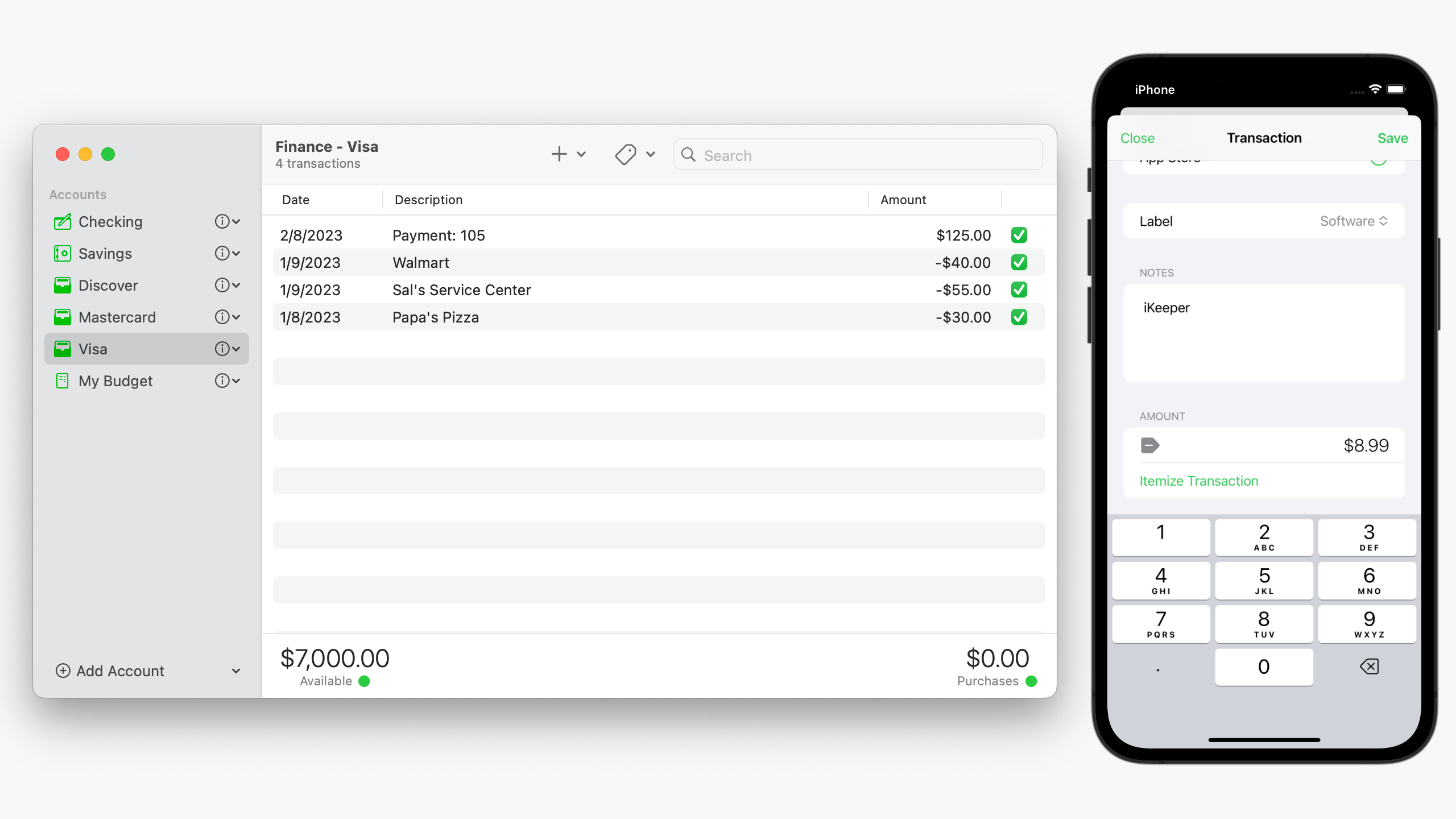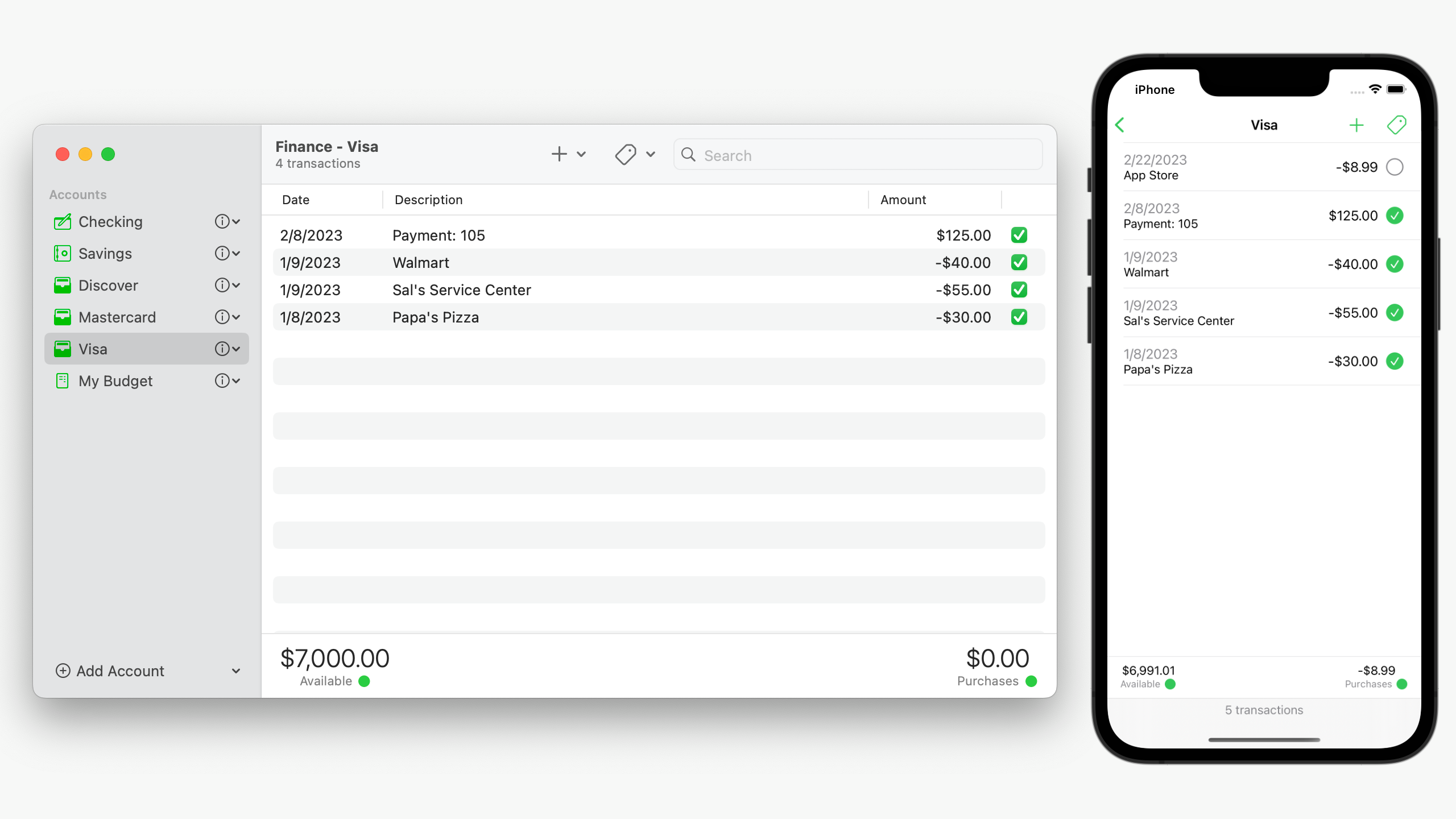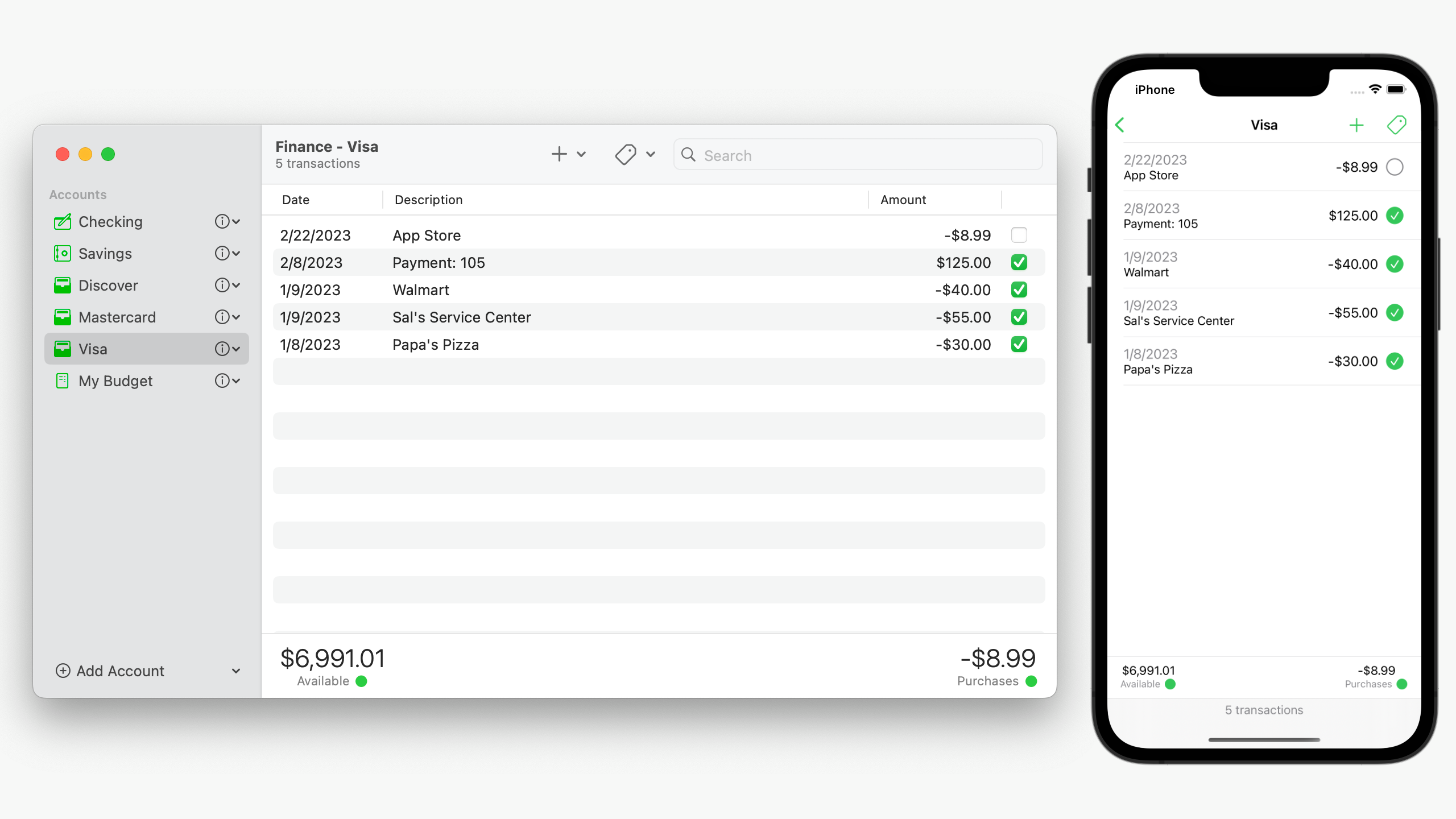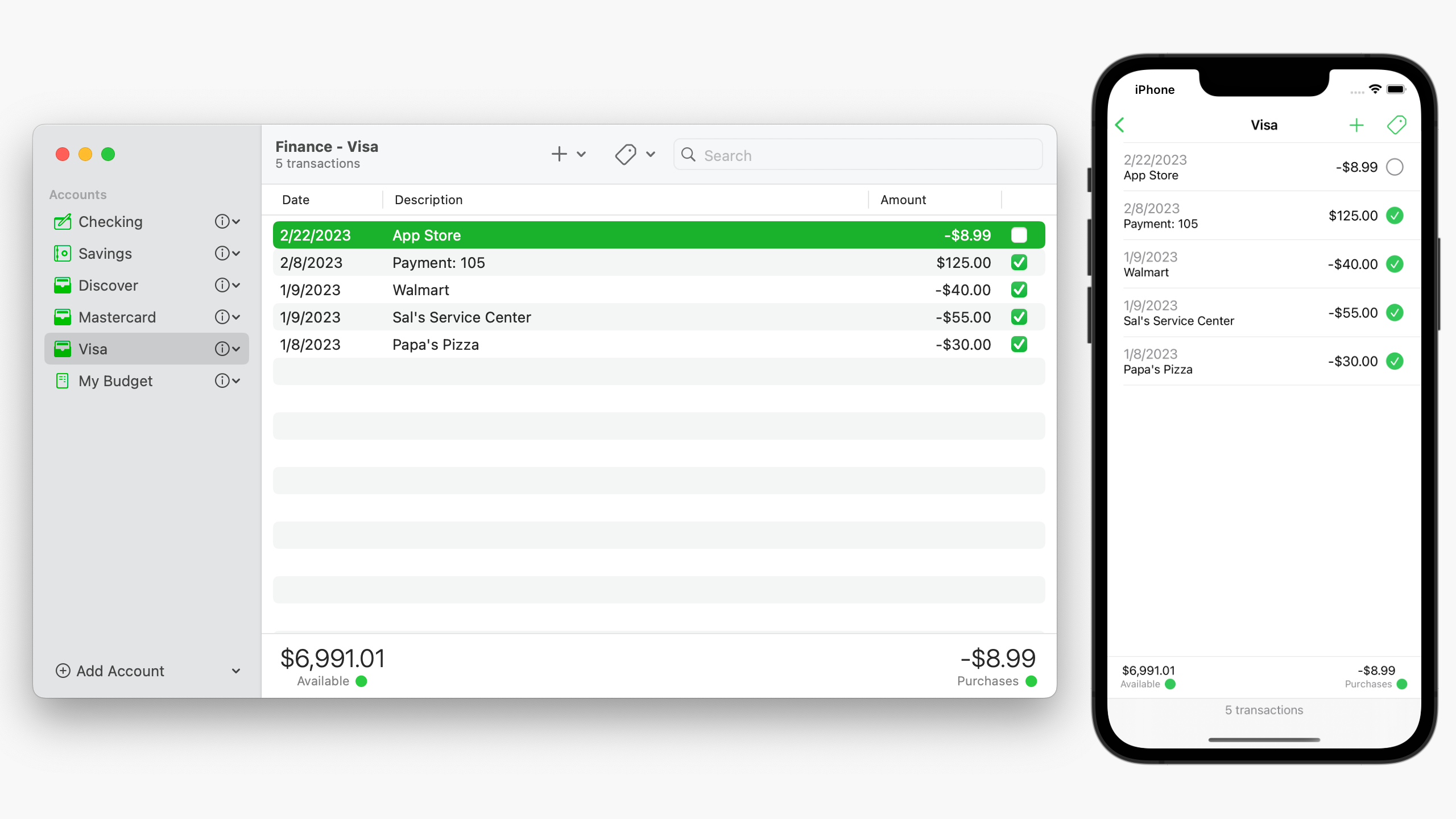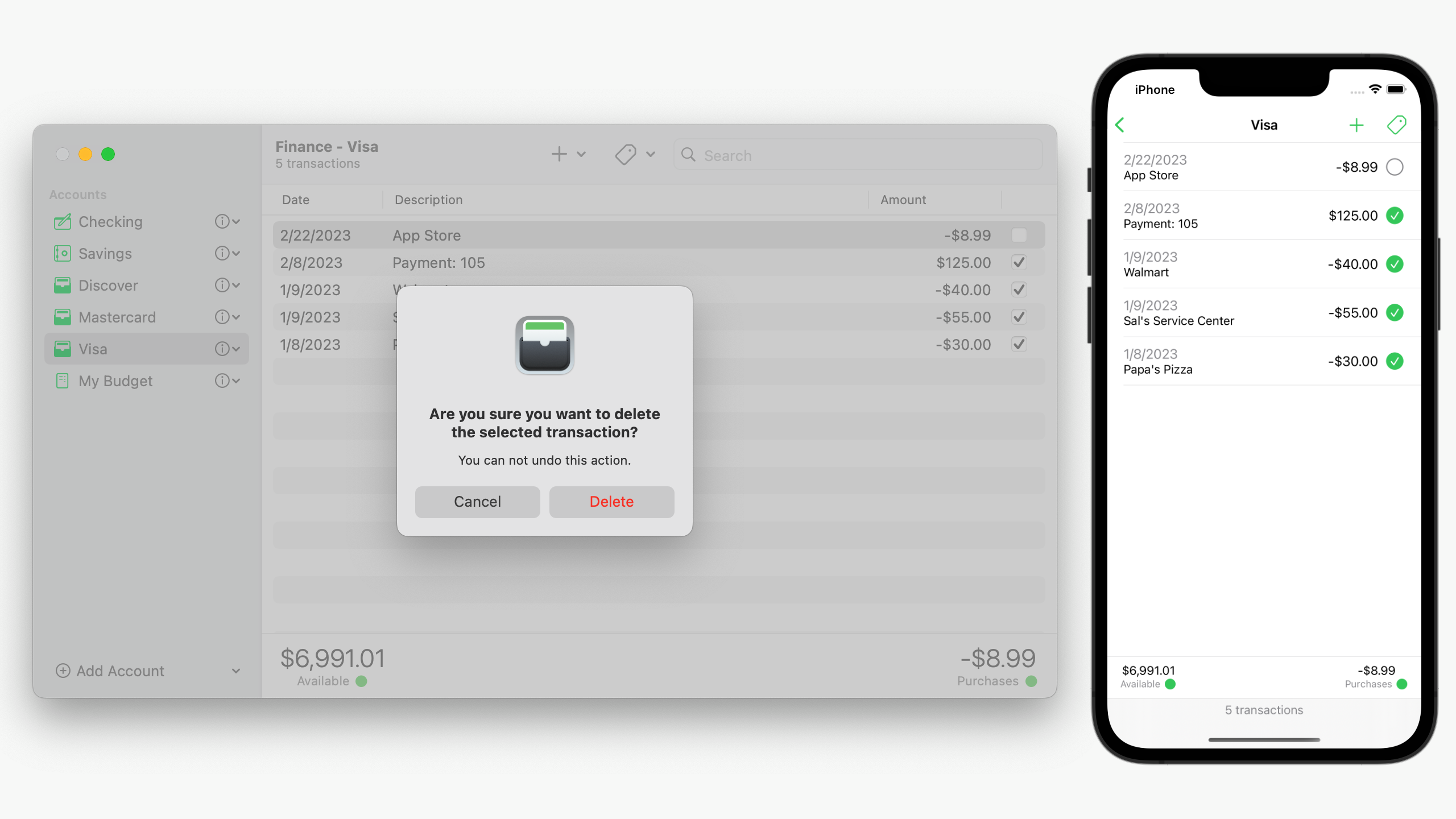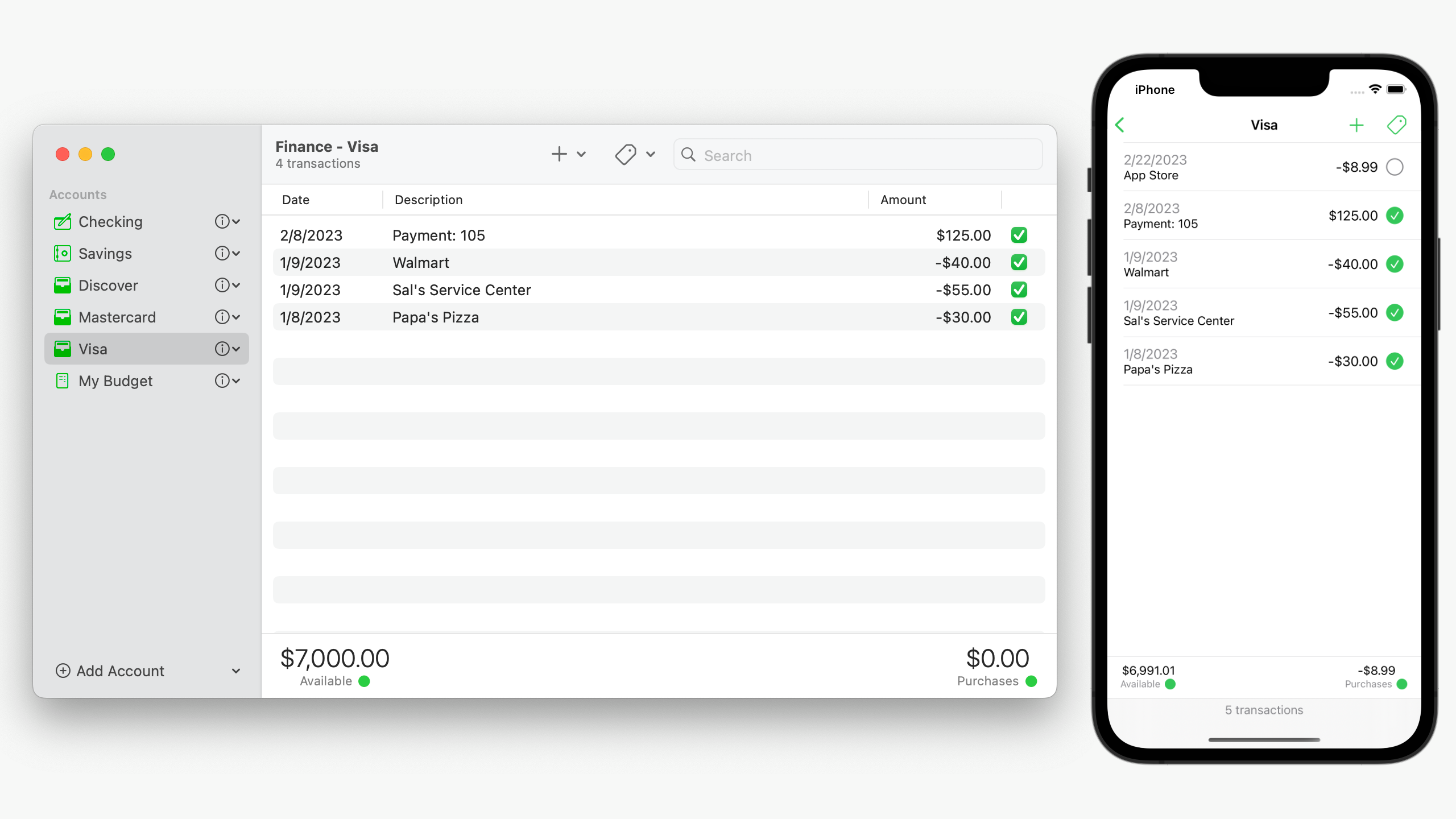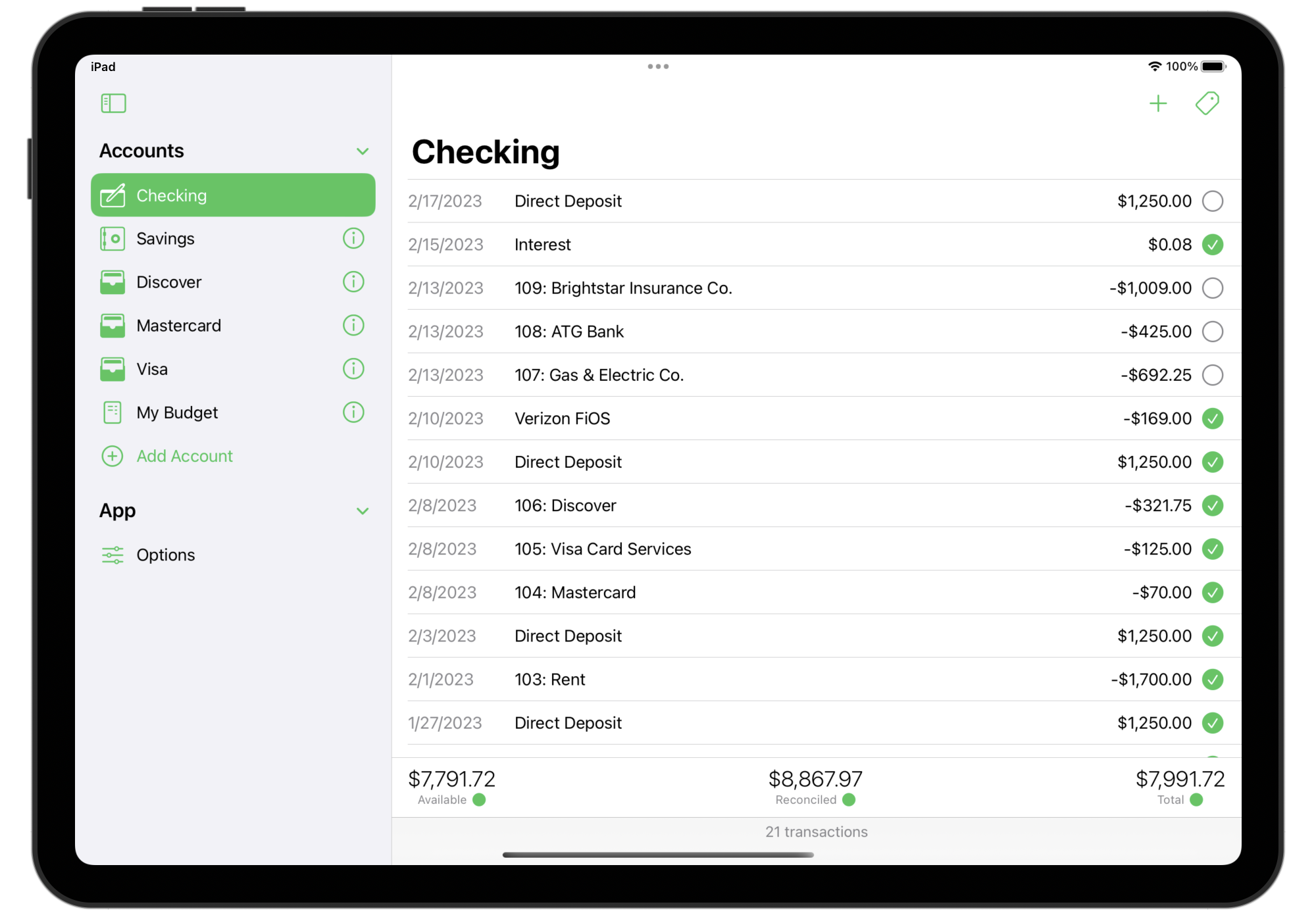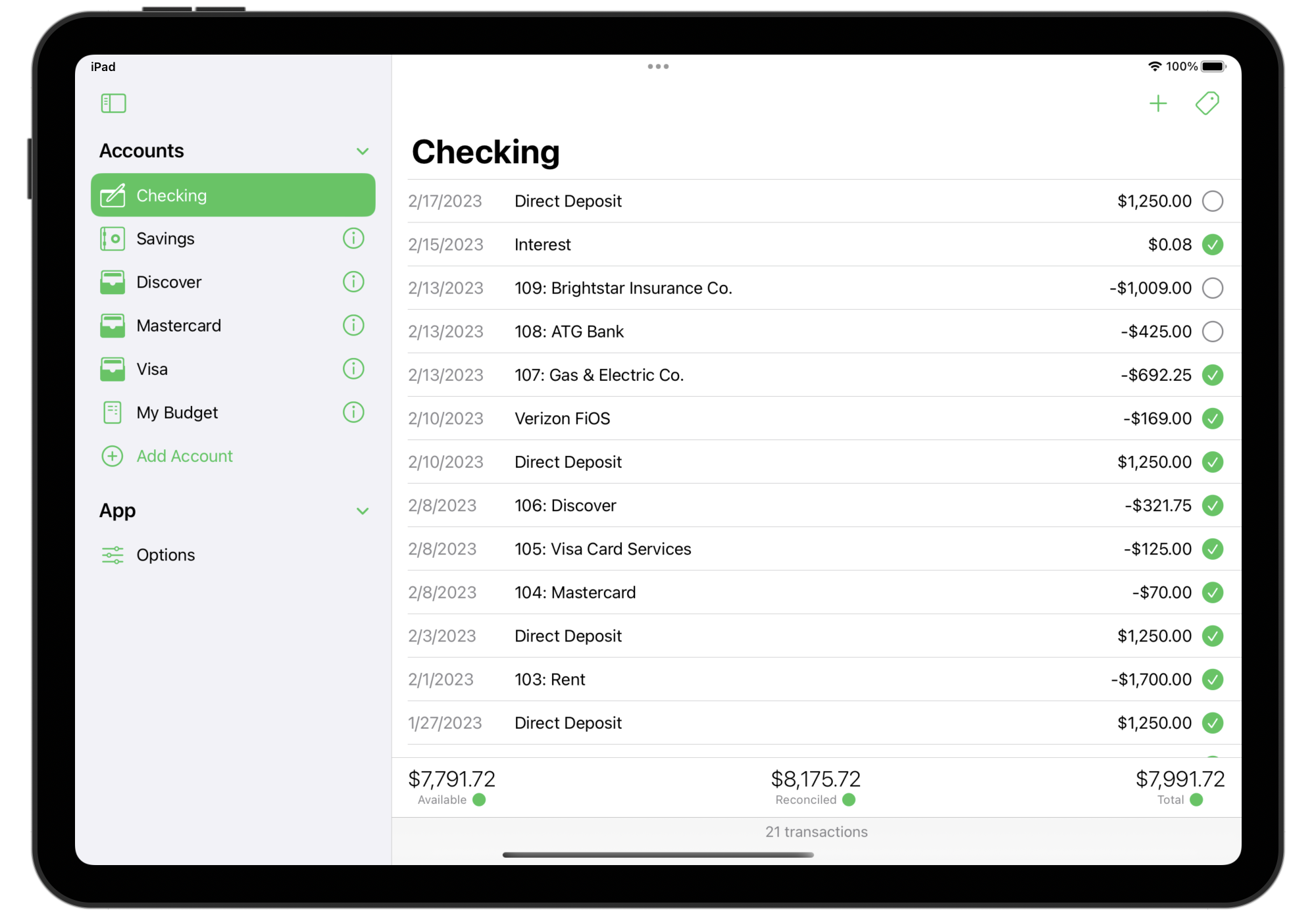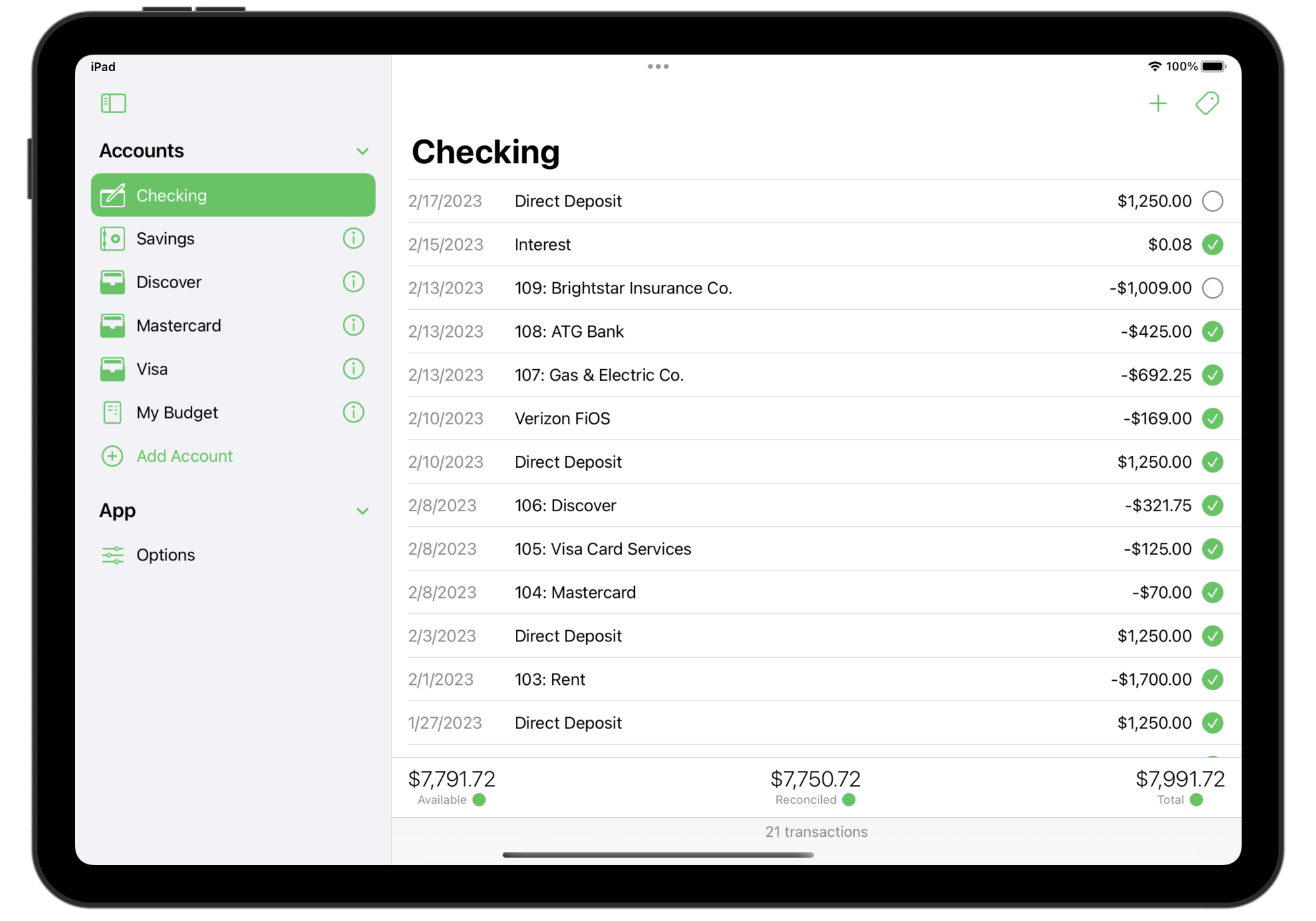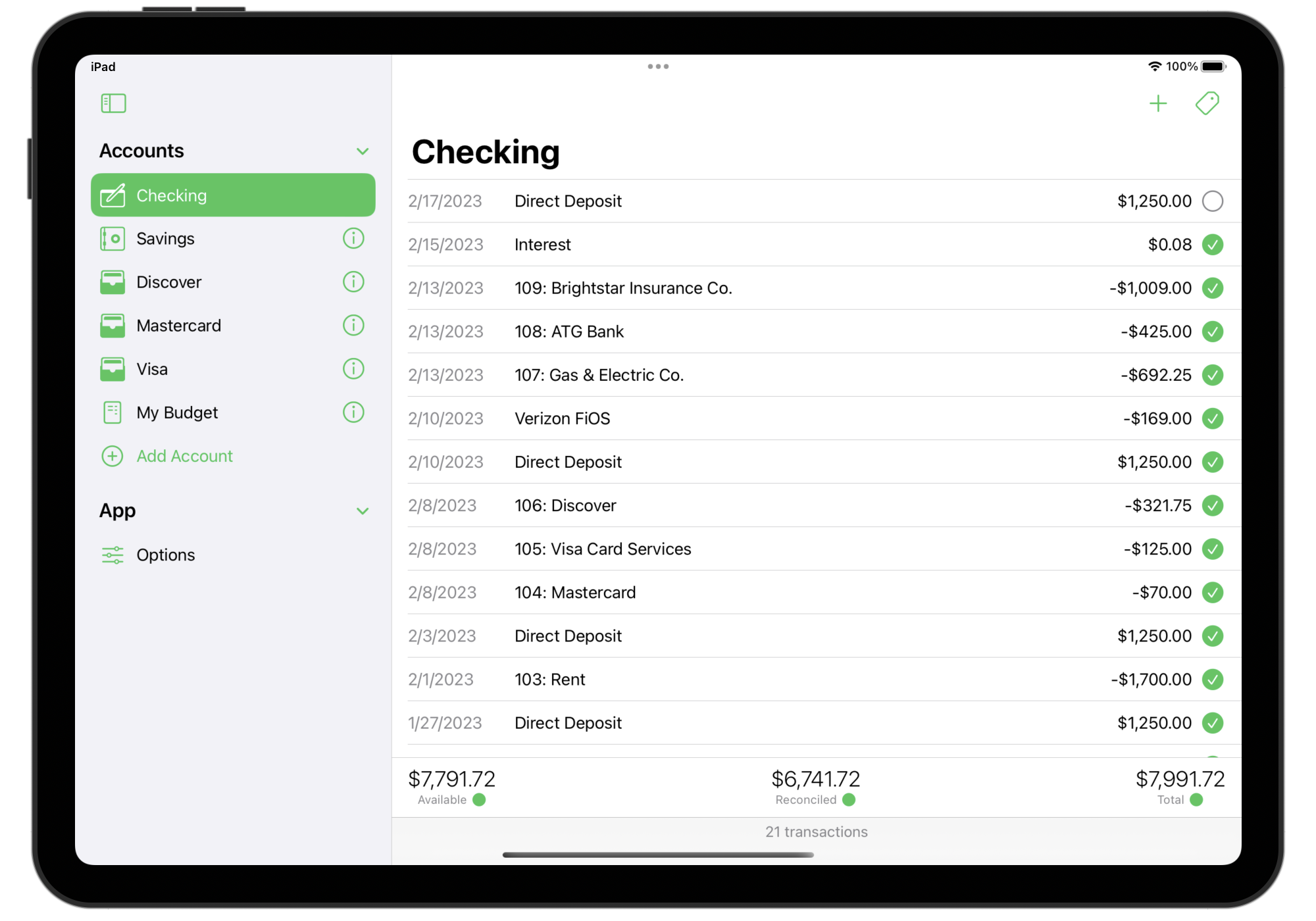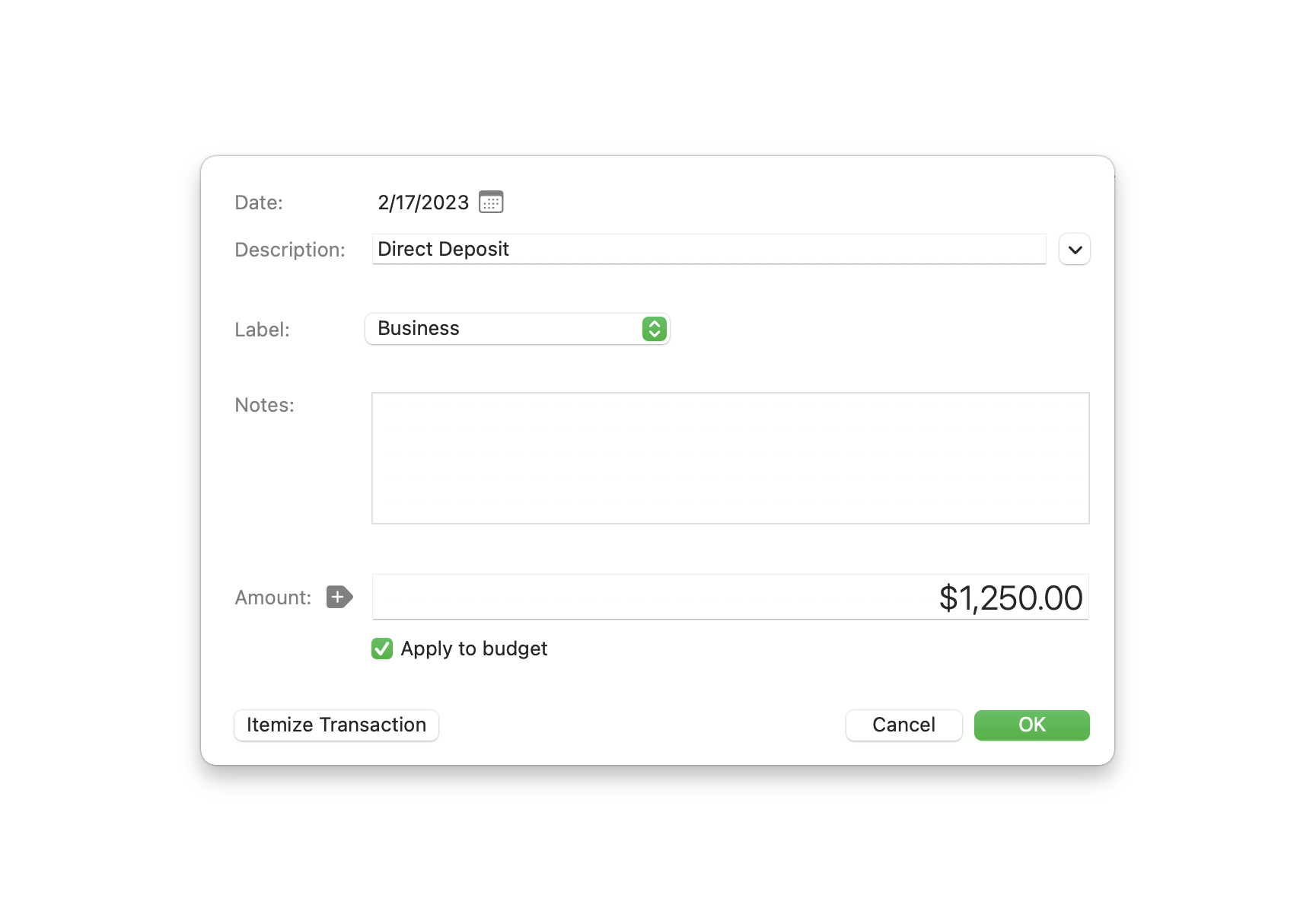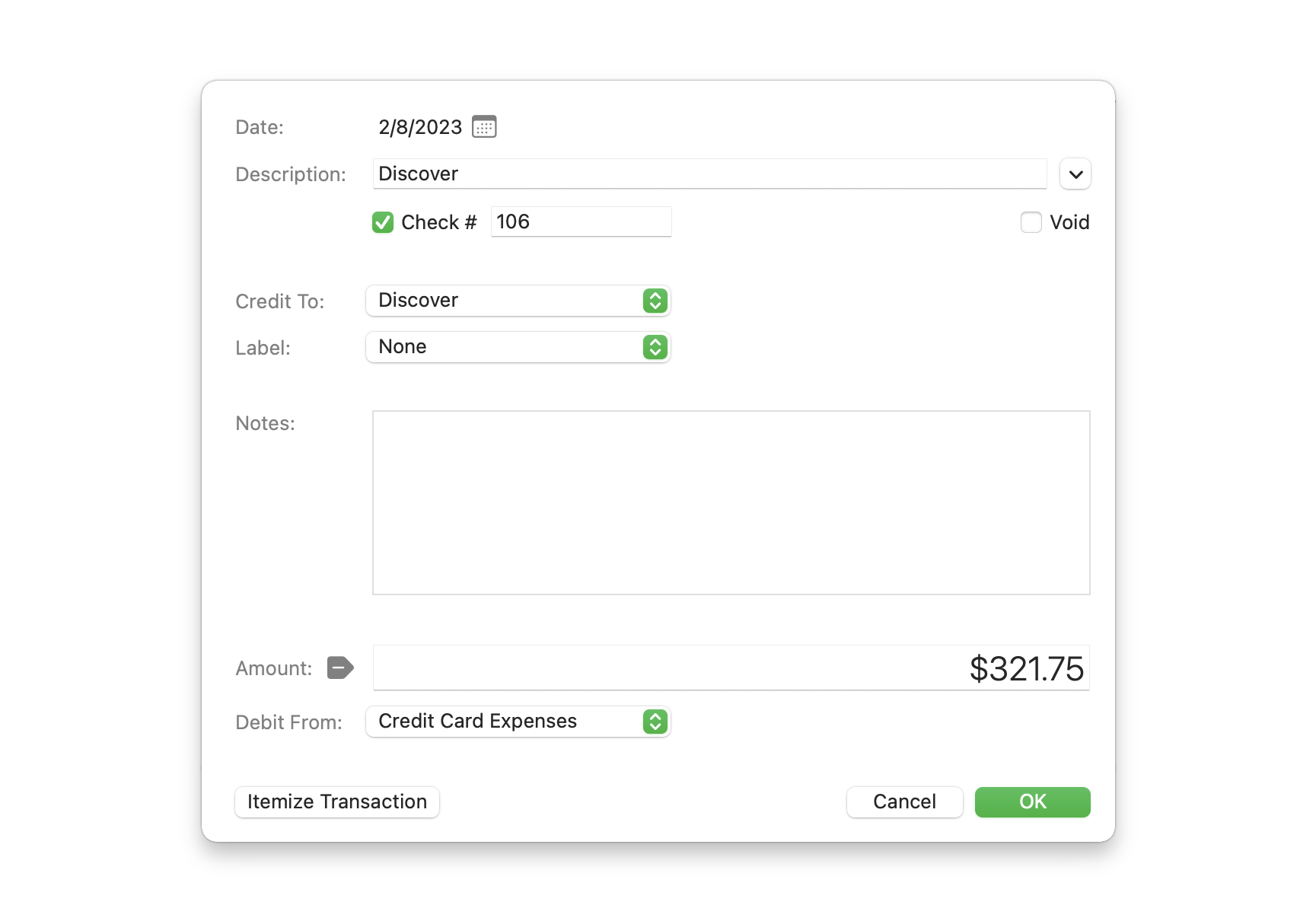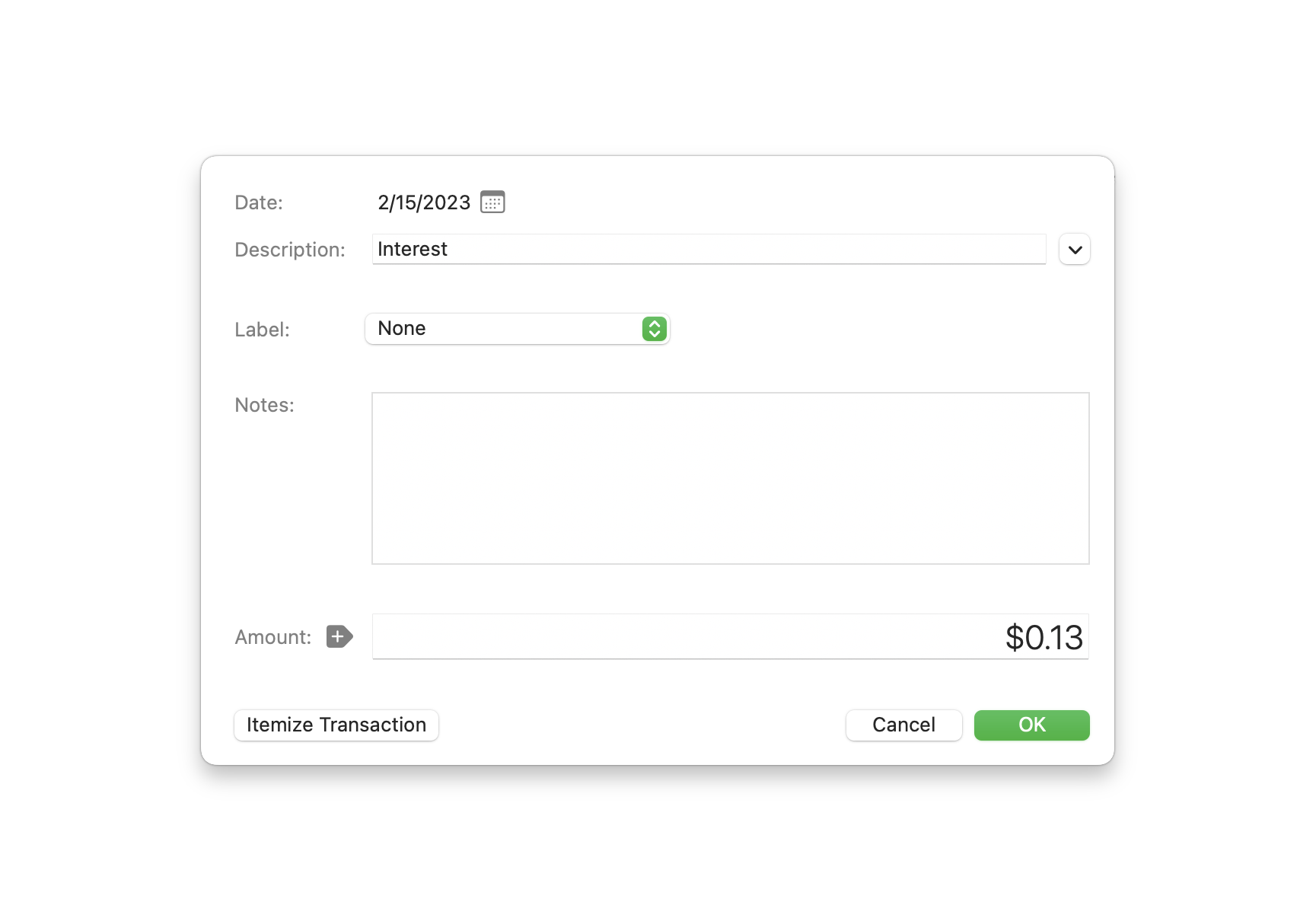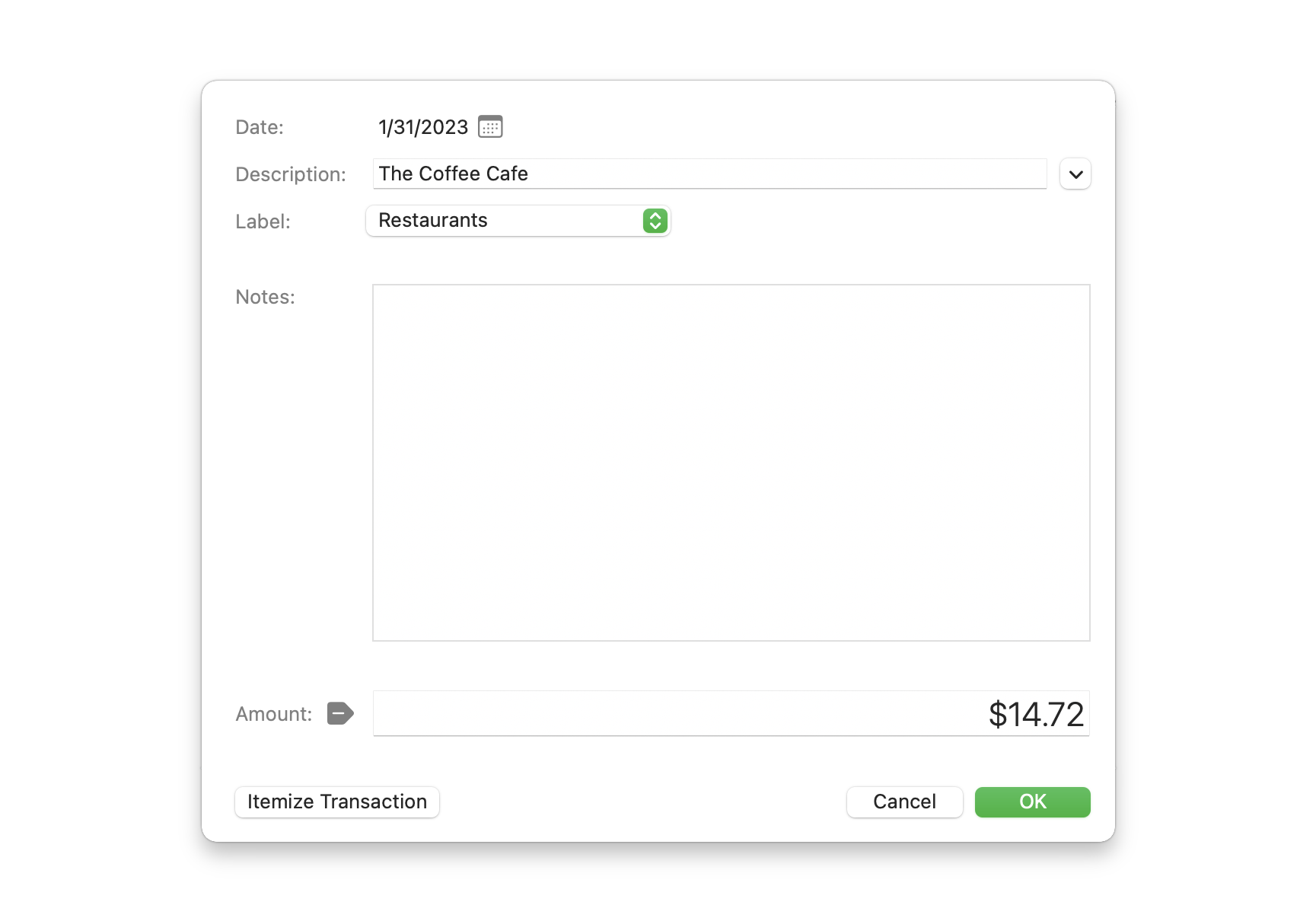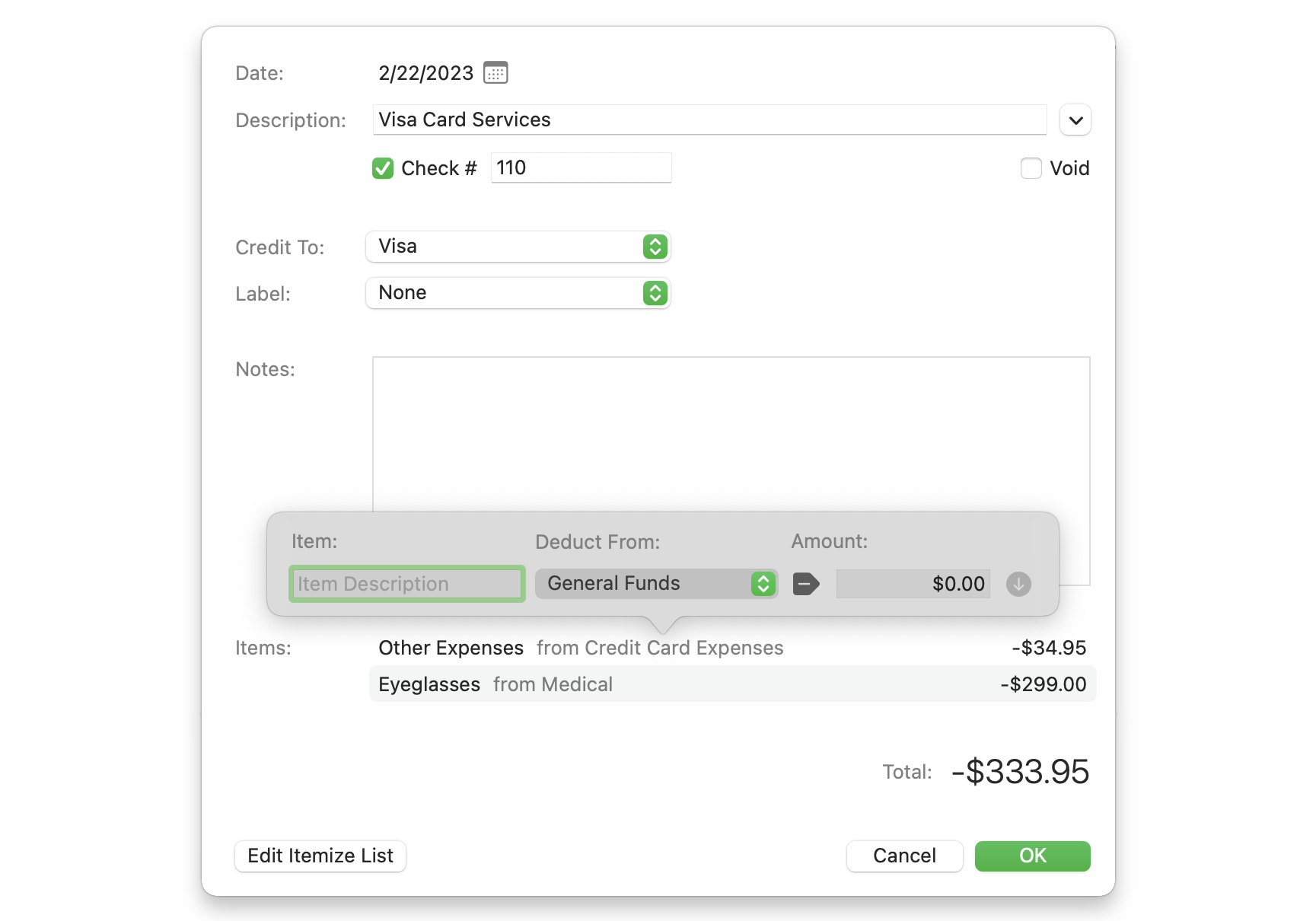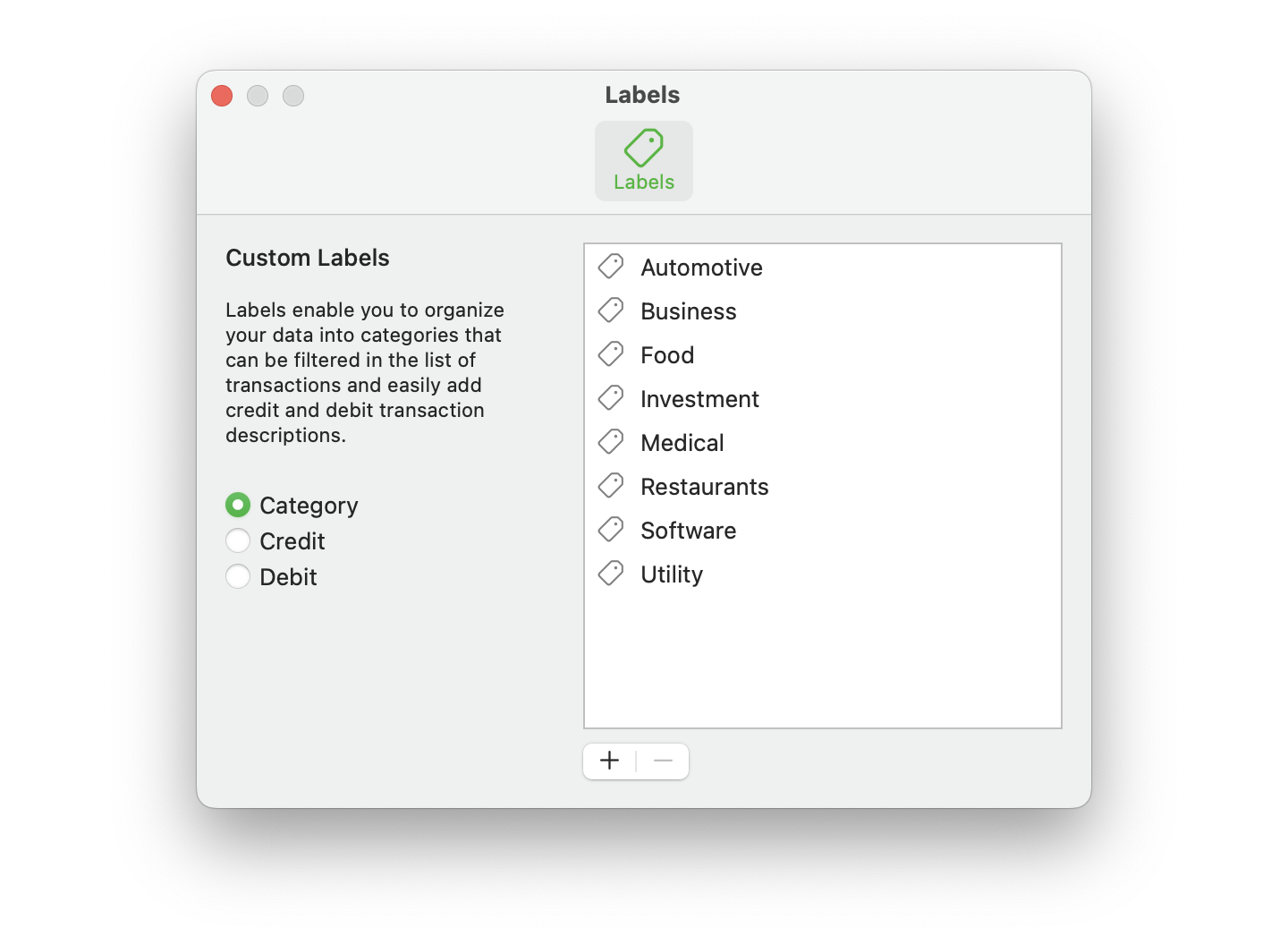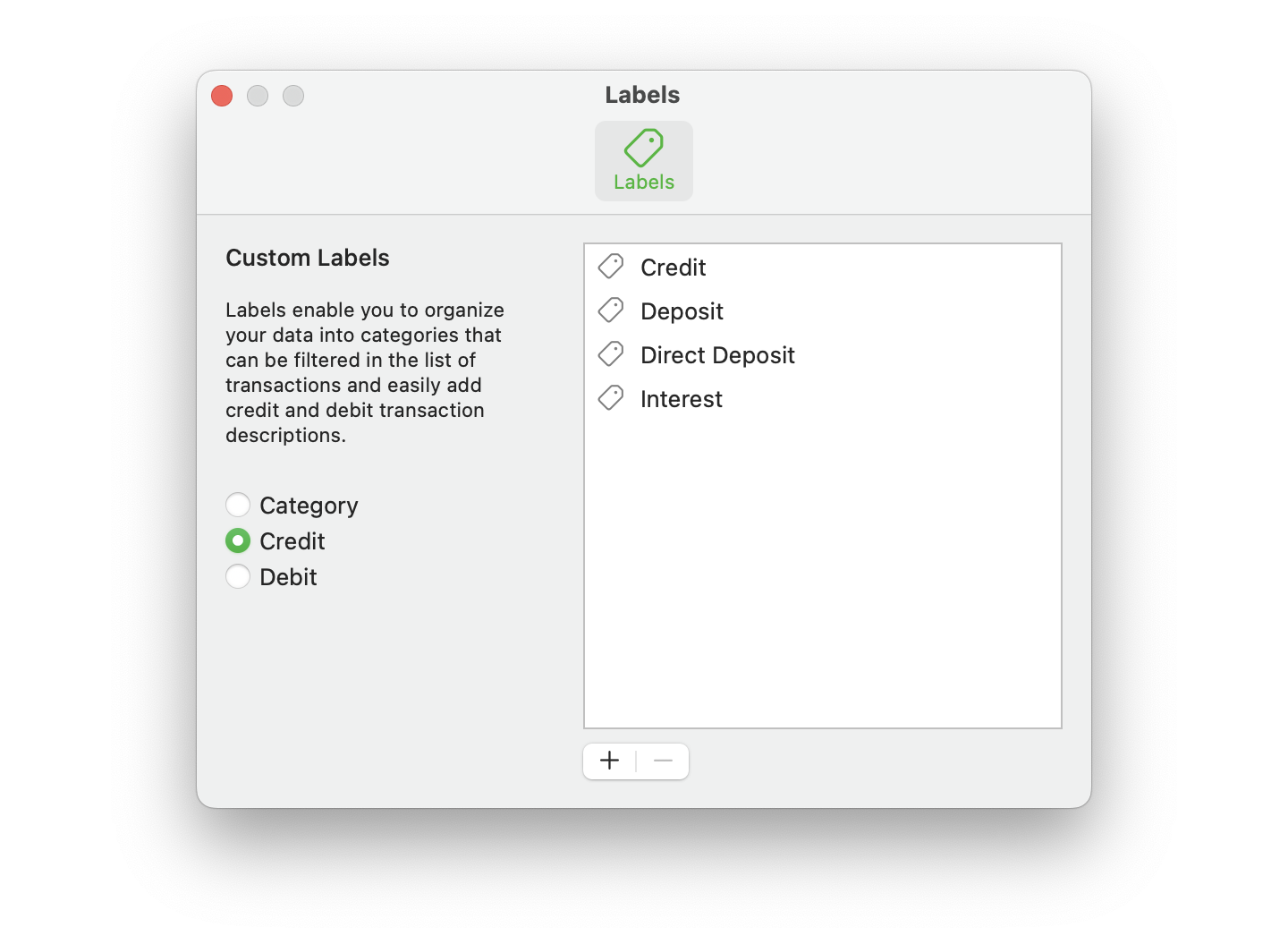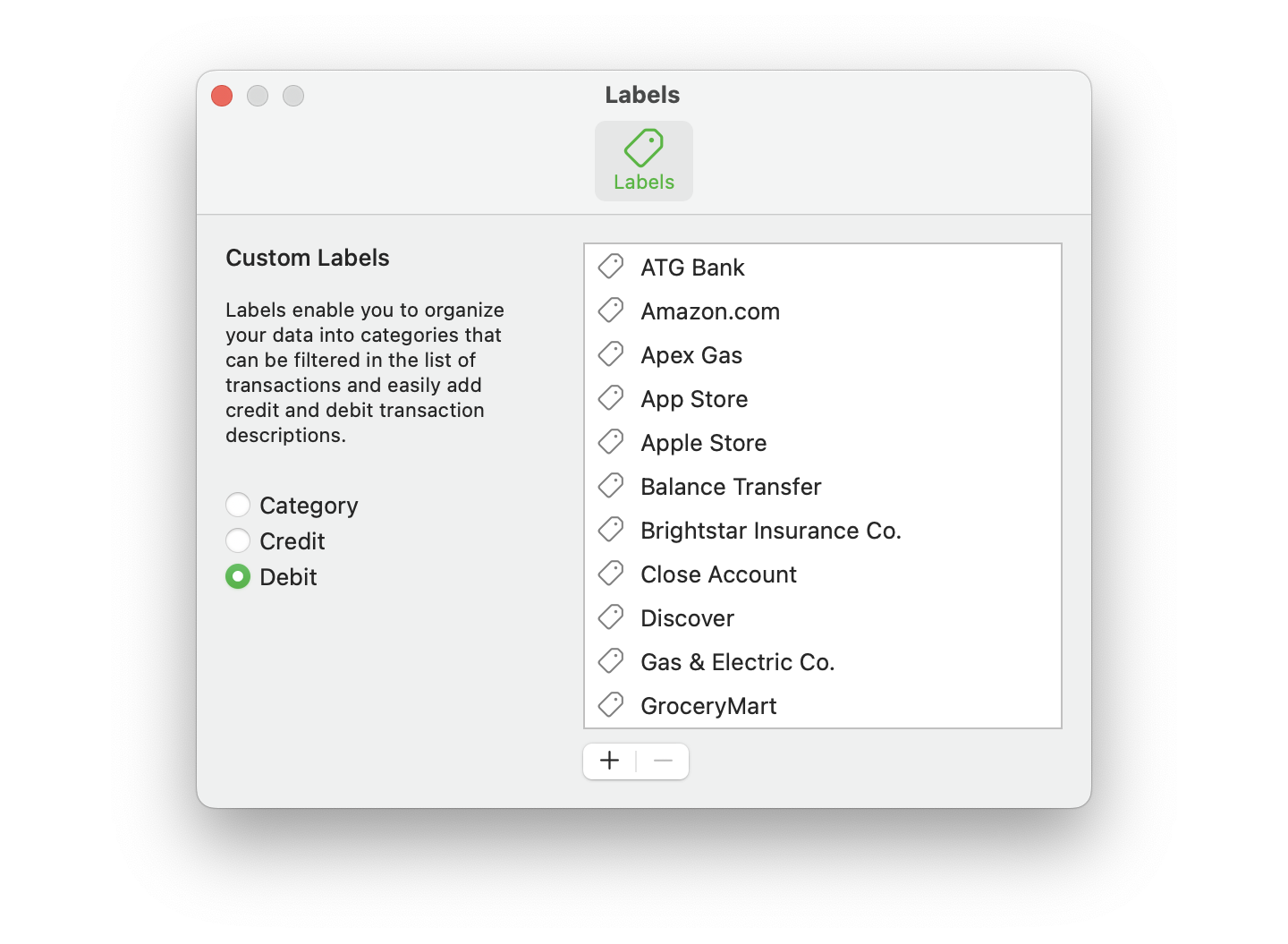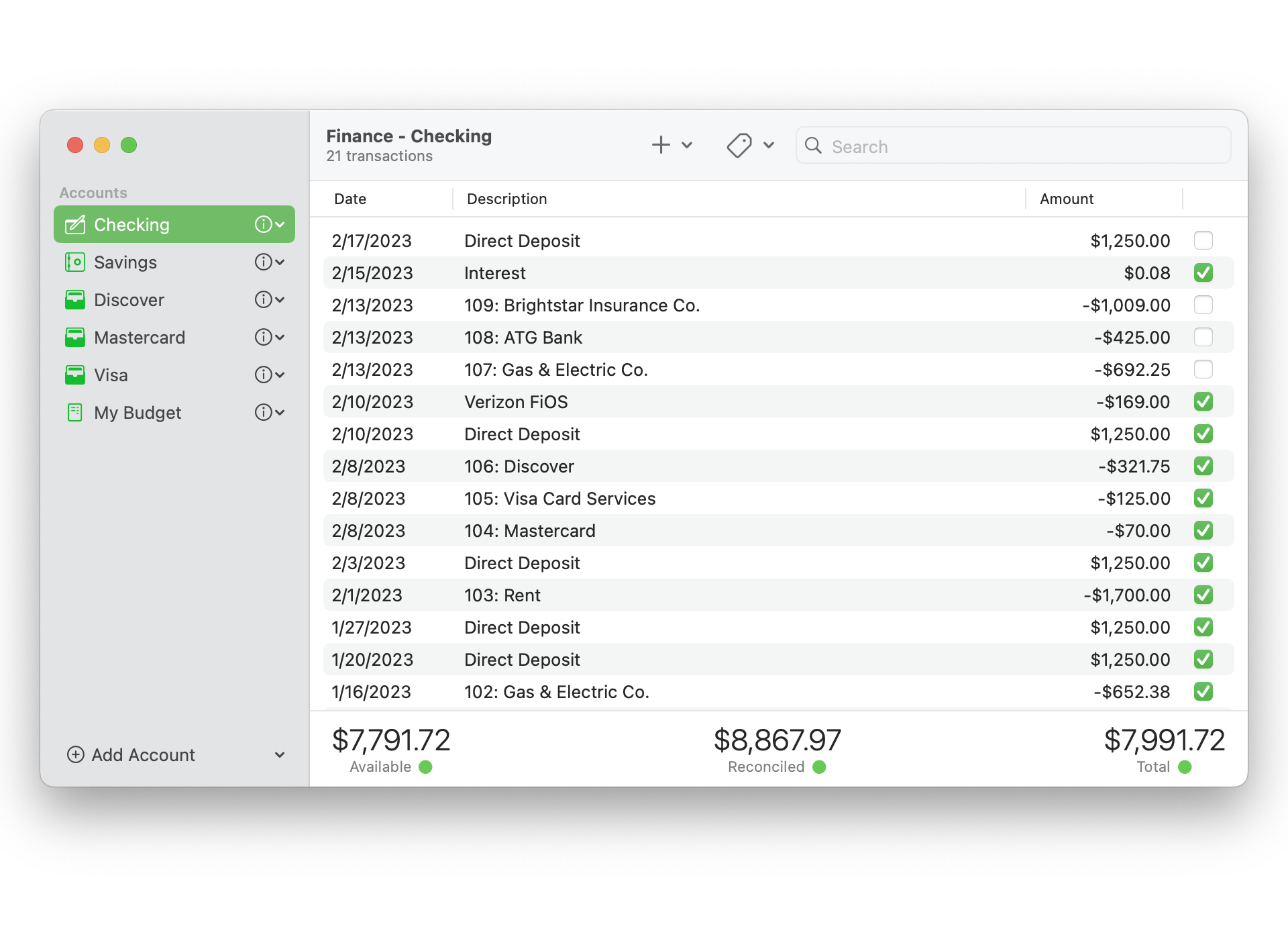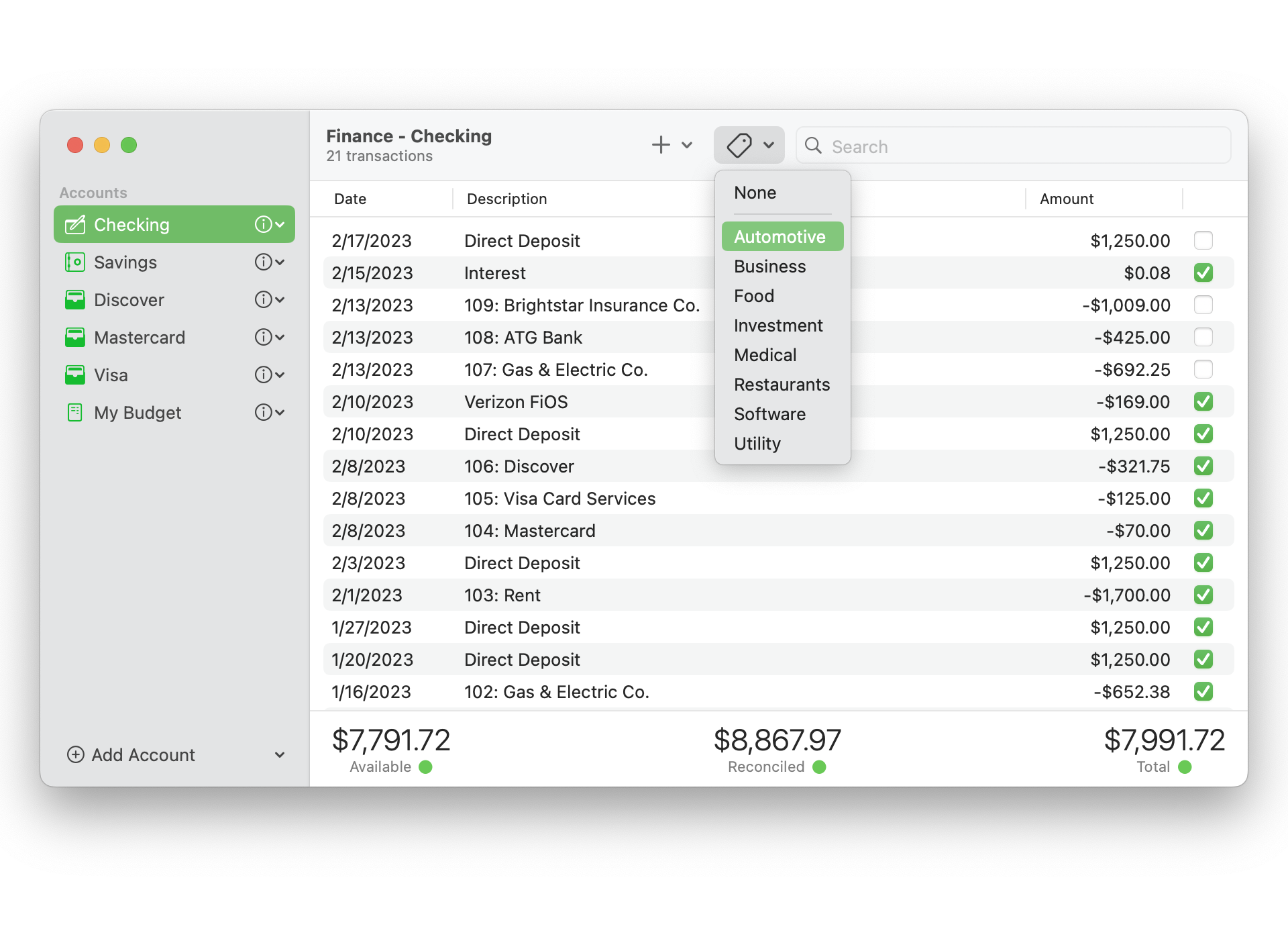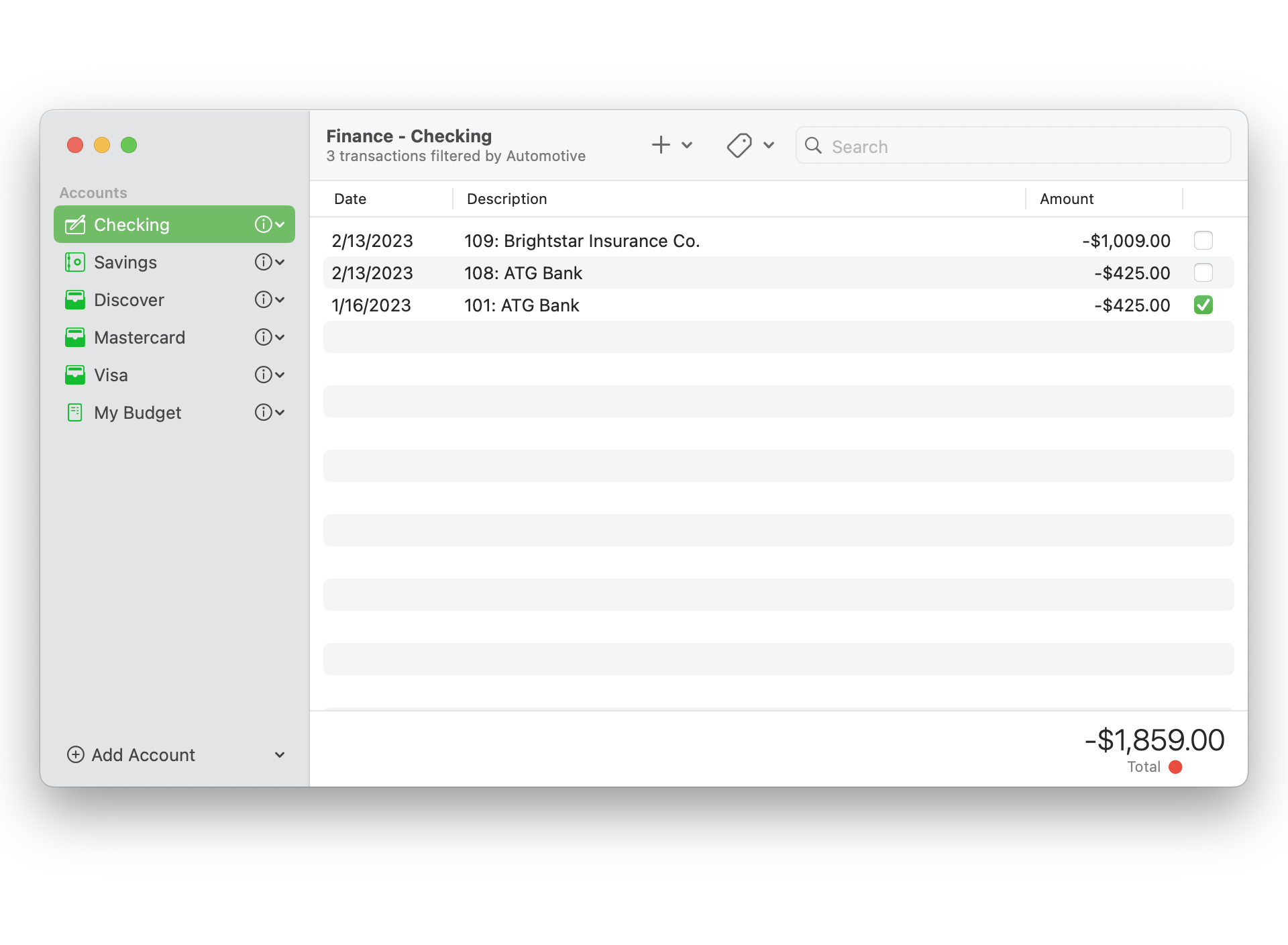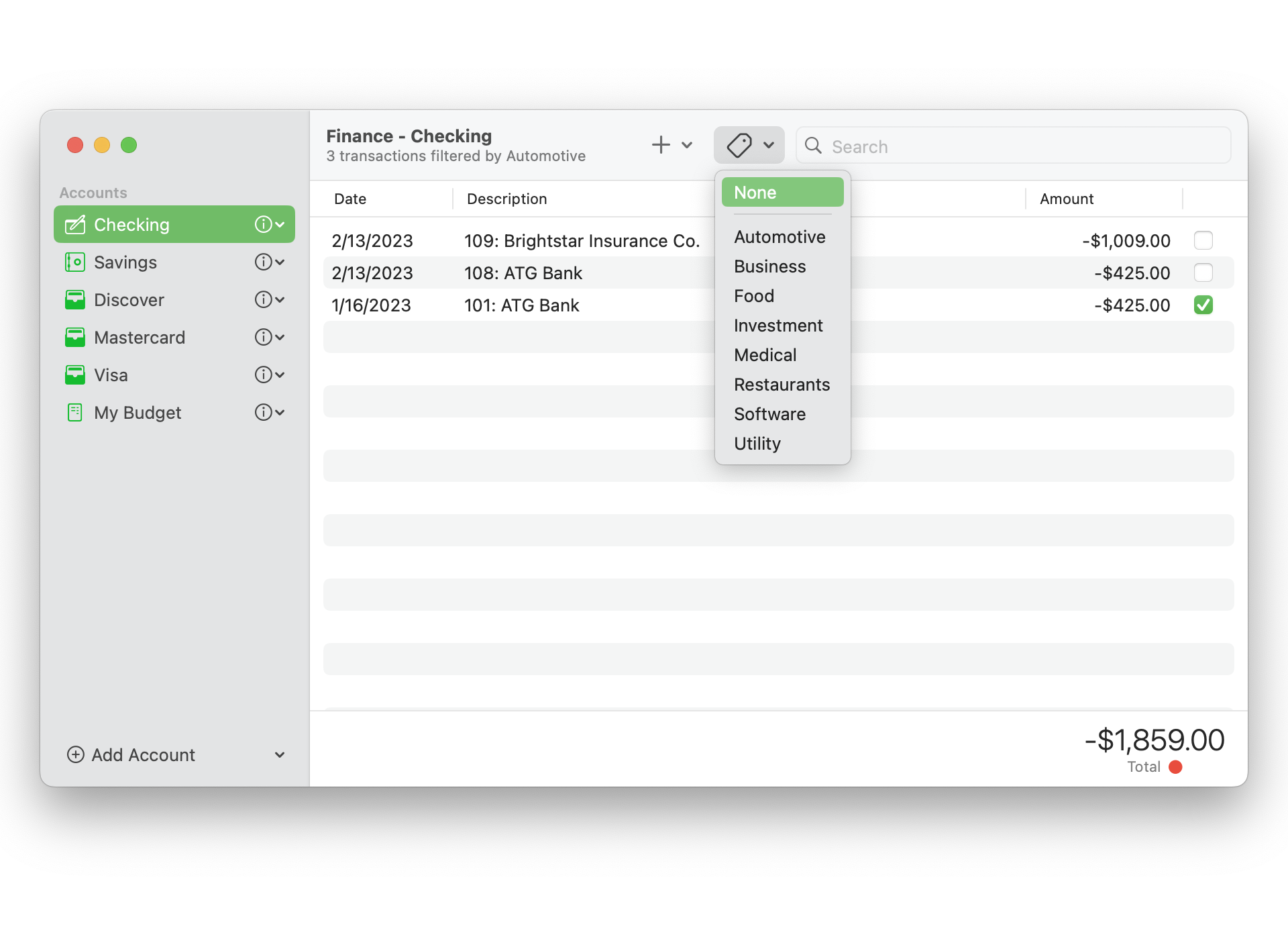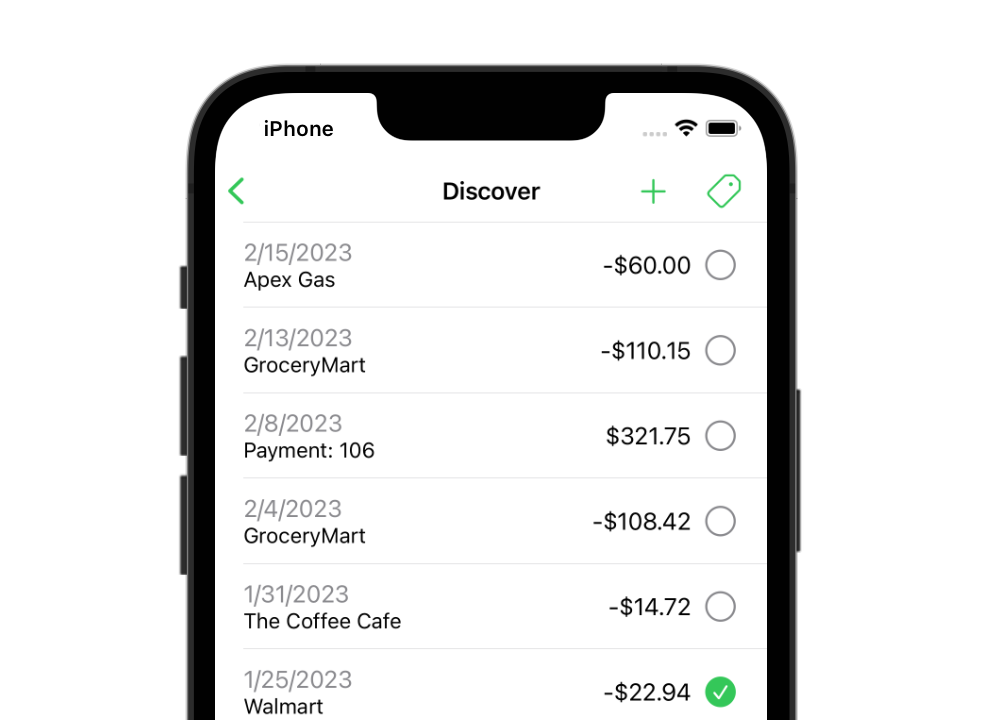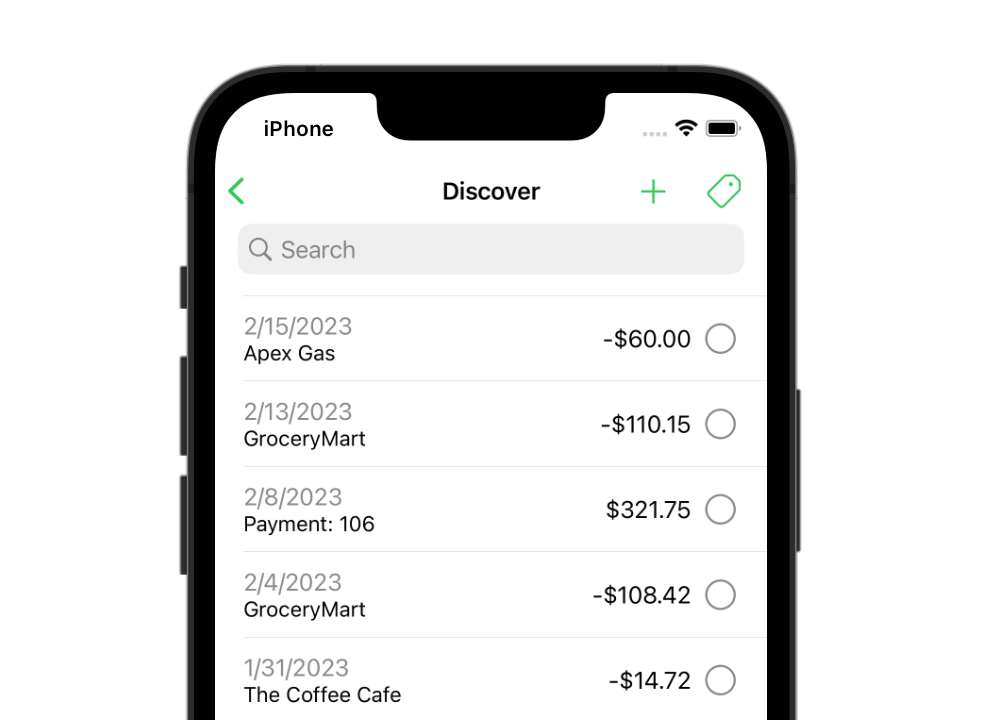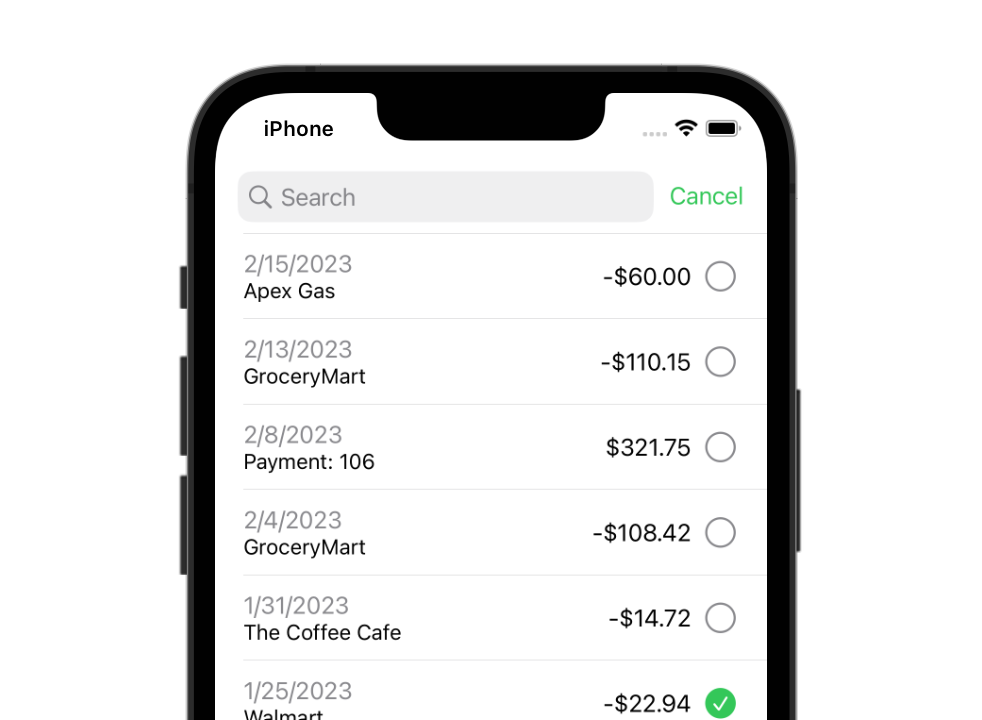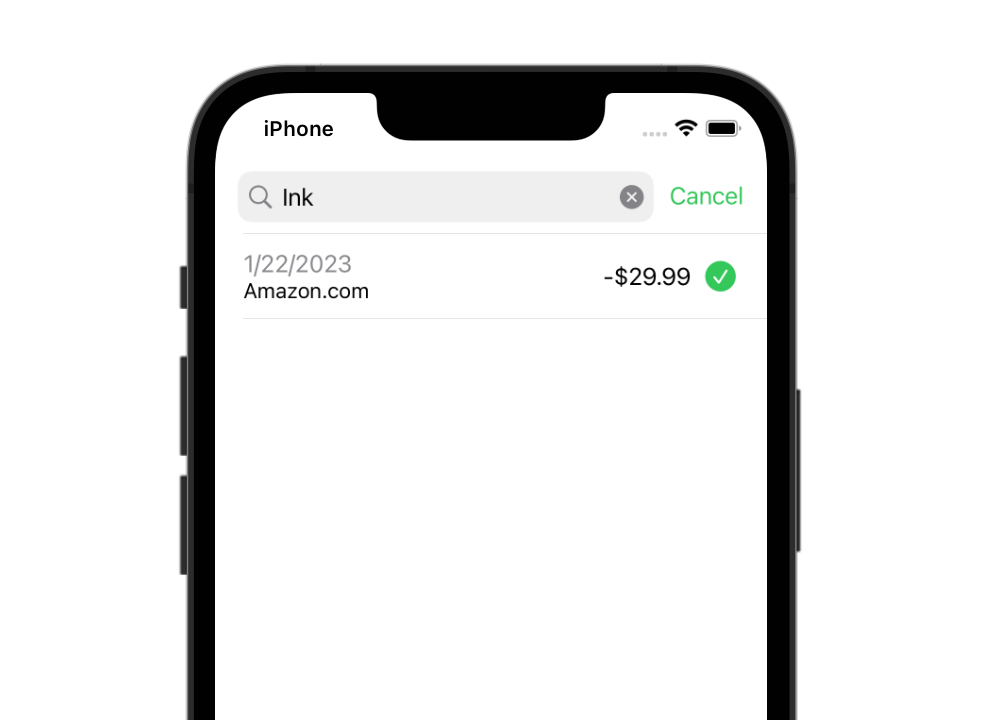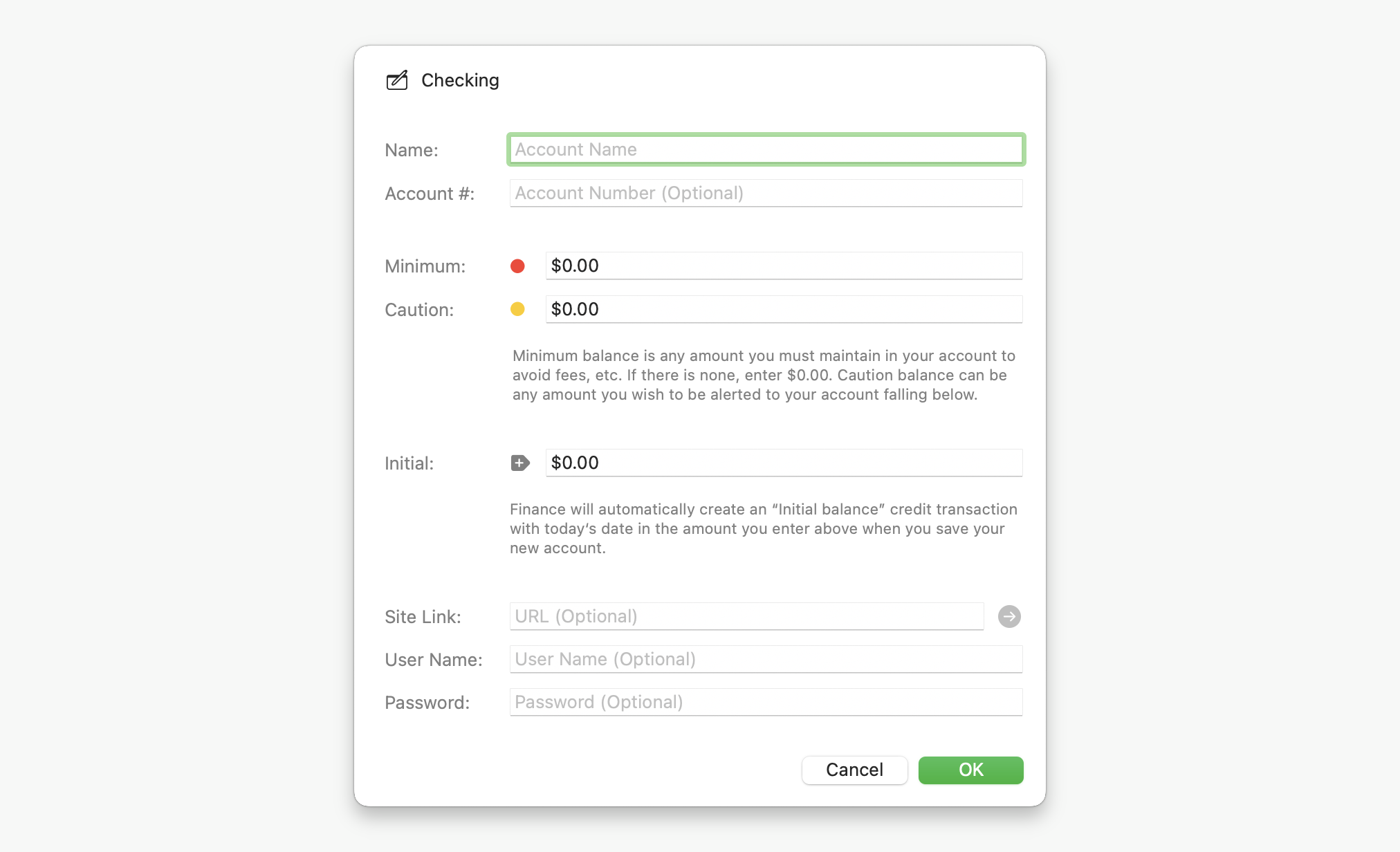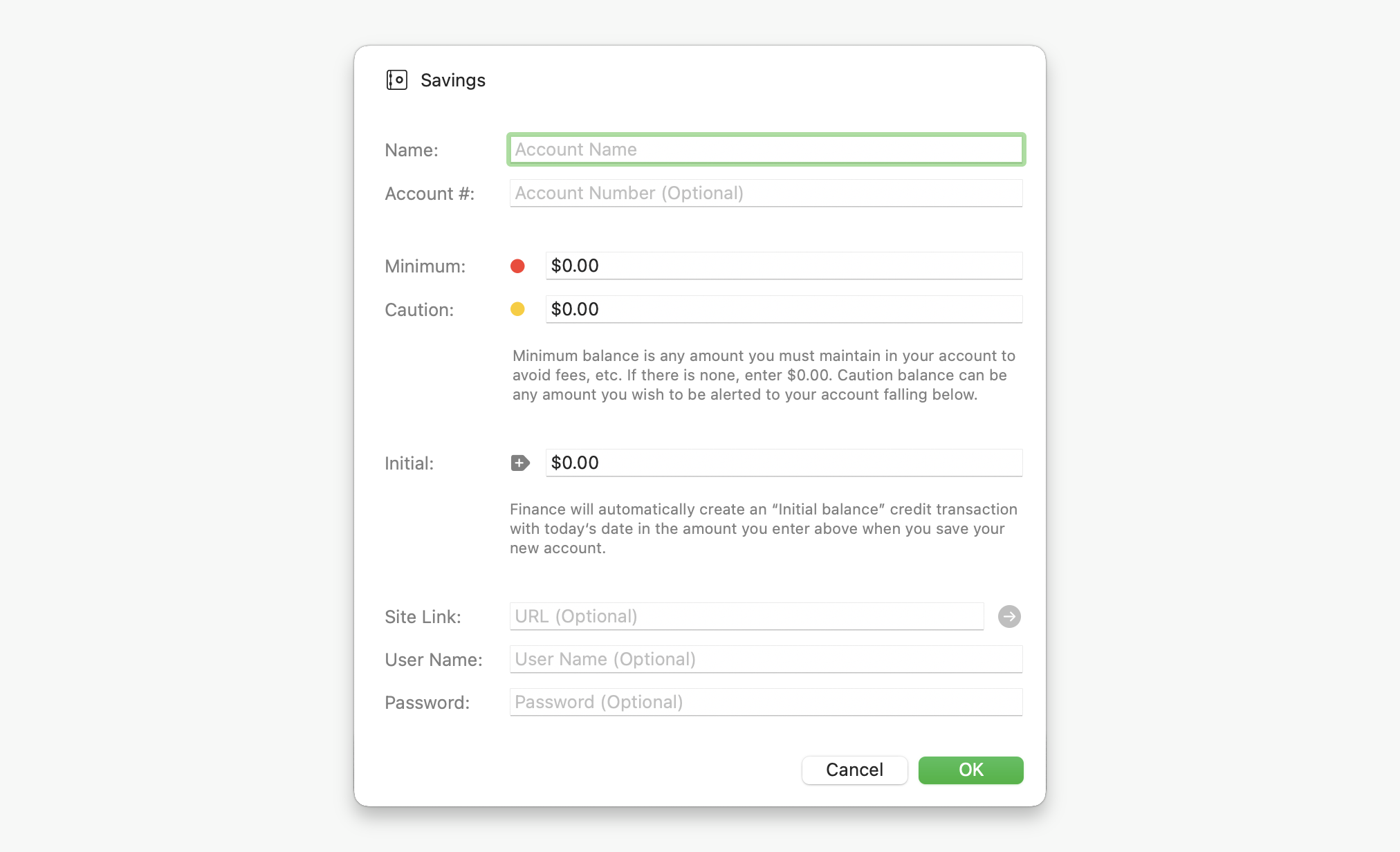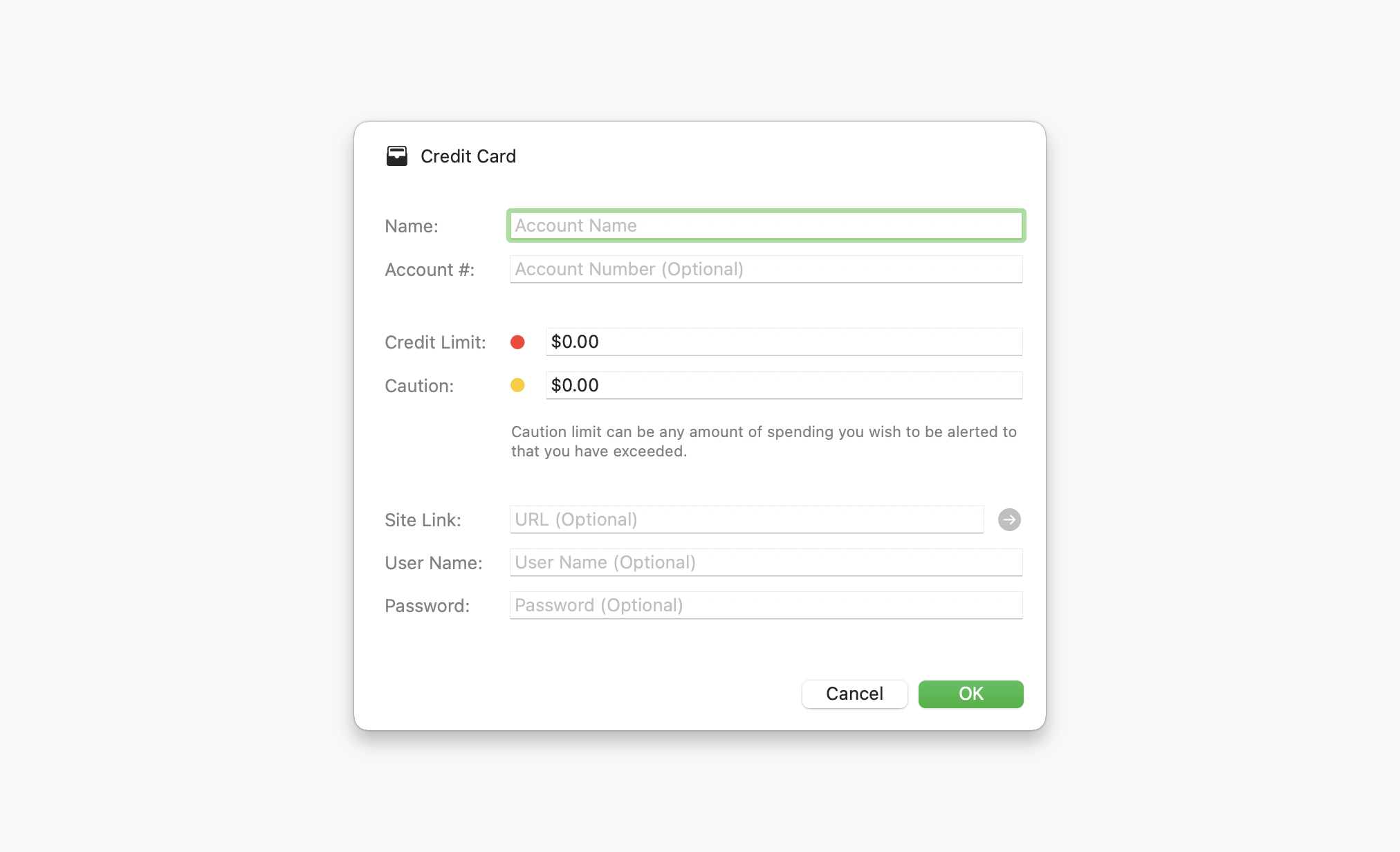Finance
Current macOS Version: 9.0.2
Works with: macOS 12.0+
Current iOS & iPadOS Version: 1.0.2
Works with: iOS / iPadOS 15.0+

Available for macOS, iOS, and iPadOS!
Built from the ground up

Finance has been completely reimagined and entirely rewritten in SwiftUI as a fully native macOS app. At the same time, it retains the ease-of-use and most popular features from prior versions so long-time users will feel right at home. And now it is also available as a full-featured app for iOS and iPadOS so you can enter transactions and manage your budget wherever you go.
Keeping you in sync
Finance uses iCloud to keep your data in sync across all of your macOS, iOS, and iPadOS devices. Add a new transaction on your iPhone and watch as it magically appears on your Mac. Delete it from your Mac and watch as it vanishes from your iPhone. Getting a new Mac, iPhone, or iPad? Just log in with your Apple ID, grab a copy of Finance from the App Store, and there’s your data ready to go!
Life in balance
A convienient section below the transaction list in your selected checking, savings, or credit card account shows your current balance info at all times. This includes colored status dots: If the amount is above a required minimum balance, or your spending is within reasonable limits (green). If you have run out of money, gone below a required minimum balance, or exceeded your credit limit (red). If you have dropped below the caution amount, or exceeded your preferred purchase amount that you set up for the account (yellow). You can also easily reconcile your account balance with your bank statement or website by simply checking cleared transactions in your checking or savings account. And you also can check off items in your credit card transaction list as you pay for them so you can easily keep track of any pending purchases you may have made after your statement closing date.
Intelligent transactions
Transaction windows automatically adjust to only ask for relevant information based on the account and type of transaction, make data entry easier with time-saving custom description labels, let you simply enter a transaction amount or optionally create an itemize list with multiple amounts that total as they are entered, and save time by automatically generating a credit transaction in another account from any debit transaction and linking them together (such as if you're making a balance transfer or paying a bill). Changes are automatically reflected in linked transactions when you edit them. If you delete a linked transaction, then the other transaction linked to it is also removed, but if you delete an account, it knows enough to remove the link and keep the transaction in the remaining account so your transaction history and account balance remains correct.
Organize your data and find what you’re looking for.
Custom labels
Labels enable you to create custom credit and debit descriptions so you don’t have to type them each time. You can also create and assign category labels to organize your transactions. Finance lets you manage labels in app prefs / settings (⌘,) on macOS or in the options section on iOS and iPadOS. Labels are synced across all of your devices via iCloud. Not sure where to begin? Finance can create some default labels to get you started. Adding a new transaction and don’t have the right description or category for it? No need to cancel out of what you're doing, just select “Add Label” at the bottom of the label choices to enter and assign a new one.
Filter by category
Finance makes it easy to add new transactions on any of your devices, but as your list of transactions in various accounts grow, it can become increasingly difficult to quickly get to past transactions you may need to see without a lot of scrolling (especially at smaller screen sizes like an iPhone, iPod touch, or iPad). Finance offers a fast and effective solution to this problem. Simply make a selection from the label popup menu in the toolbar above the list and it will be filtered to show only the transactions that you assigned to that category.
Simple search
Are you looking for something in a particular account? Find it even faster by clicking on the search field in the toolbar at the top of the Finance window in macOS or by swiping down in your transaction list to reveal the search field to tap on in iOS & iPadOS. Then simply enter what you’re looking for and Finance will quickly display any transaction results as you type. If your list is unfiltered, Finance will search through all transactions in the selected account. If your list is filtered by category, Finance will search only the transactions in the selected account assigned to that category.
But wait, there’s more…
Time-saving popup menu
Finance enables you to quickly access your account information right from the sidebar in macOS and iPadOS, and from the accounts list in iOS. Any optional data you leave off will not appear and items related to it will be disabled. You can quickly see the account number, minimum balance in a checking or savings account (if the account requires one), credit limit for a credit card account, the amount you want to be cautioned about falling below in your checking or savings account or exceeding in your credit card account, user name, and password. You can copy the password, go to the bank website, or even do both simultaneously. You can also open the account editor to make changes (such as if your credit limit changed or you want to adjust the caution amount.

Privacy
I take your privacy very seriously, which is why Finance never shares any personal data. Any contact info you provide when sending feedback through this site is never shared with anyone and is deleted as soon as issues are resolved. I will never ask you for private account details. I also strongly recommend that everyone using iOS, iPadOS, and macOS devices protect them with the security options Apple offers such as Touch ID or Face ID, especially if you are traveling and using them in public, not just to keep your data in my apps safe, but to keep all of the data on your devices safe. While Finance can hold account numbers, site links, user names, and passwords for your accounts as a convenience, this information is optional.
Import from Finance 8
If you are upgrading from the prior macOS version, Finance will automatically locate your unlocked data file and display an import tab in the app prefs / settings window. Simply select that and then click on the “Import Finance 8 Data” button. The process will identify any labels that you set up in the prior version that are not already present, copy over your accounts, locate any budget accounts and link them to the appropriate checking or savings account, locate funds and rules and link them to the approriate budget, collect and covert all transactions, link transactions to the appropriate accounts, categories, and other transactions (if they were auto-generated - such as crediting one account from another or distributing money into your budget), and then locate any itemize data and link that to the appropriate transactions. As it saves the data into the new version during the import it also will sync it with iCloud so you can use it on all of your macOS, iOS, and iPadOS devices. Once complete, Finance will display the date of the import.

Embrace the darkness

See Finance in a whole new light. Simply change your system settings on macOS, iOS, or iPadOS to experience the app in dark mode.